9 Best Keyboard Shortcuts Mac Users Swear By in 2025
Unlock your Mac's full potential. Discover the best keyboard shortcuts mac users need for system, apps, and text editing to boost your productivity instantly.

Tired of endlessly dragging your mouse across the screen, digging through menus for a simple command? You're not alone. While your Mac is a powerhouse of design and functionality, relying solely on the trackpad is like driving a sports car stuck in first gear-you're missing out on its true potential.
The secret to unlocking a faster, more fluid workflow lies in mastering the art of the keyboard shortcut. These aren't just for tech wizards; they're simple, powerful commands that can shave seconds off every single task you perform. Those seconds add up quickly, transforming your daily grind into a seamless flow of productivity and keeping you focused.
In this guide, we'll dive into the best keyboard shortcuts Mac power users rely on every single day. We'll go beyond the obvious "copy and paste" and show you not just what each shortcut does, but how to weave it into your workflow. You'll learn how to become dramatically more efficient, whether you're writing an email, designing a graphic, or just wrangling files in Finder. Get ready to leave the click-and-drag life behind for good.
1. Command + Space (Spotlight Search)
If you learn only one shortcut, make it this one. Command + Space is the master key to your entire Mac, instantly summoning the Spotlight search bar. Think of it as your personal command center, ready to find anything, launch any app, or answer any quick question without you ever needing to lift your hands from the keyboard. It's easily one of the best keyboard shortcuts on Mac for its sheer versatility and time-saving power.

Why It's a Game-Changer
Forget clicking through folders in Finder or scanning your crowded Dock for an app icon. Spotlight transforms you from a passive user into a power user. It’s the fastest way to get from thinking about doing something to actually doing it.
Key Insight: Treat Spotlight not just as a search tool, but as your primary app launcher and quick-calculation utility. The less you use your mouse to find things, the more you stay in a state of flow.
Practical Use Cases
Spotlight is far more than a simple file finder. Here’s how to use it like a pro:
- Launch Apps Instantly: Type the first few letters of an app's name (e.g.,
notfor Notion,chrofor Chrome) and press Return to open it. - Perform Quick Math: Need to calculate something fast? Type
(145*3)/2directly into Spotlight and see the answer instantly. - Convert Anything: Quickly handle currency or unit conversions. Try typing
25 USD to GBPor10 miles in km. - Find Specific Files: Search for a document by its name, content, or even the date it was created. Type
report Q3 marketingand let Spotlight find it. - Get Definitions: Type
define versatileto get a dictionary definition right in the search results.
By integrating this single shortcut into your daily routine, you'll slash the time spent on mundane navigation, keeping your focus on the work that truly matters.
2. Command + Tab (Application Switcher)
If Spotlight is your Mac’s command center, then Command + Tab is its high-speed transport system. This shortcut pulls up a visual overlay of all your currently open applications, allowing you to cycle between them with lightning speed. For anyone who juggles multiple apps at once (which is everyone), mastering this is non-negotiable for maintaining focus and efficiency. It’s a core component of any power user’s toolkit and easily one of the best keyboard shortcuts on Mac for fluid multitasking.

Why It's a Game-Changer
Stop swiping between desktops or clicking tiny icons in the Dock. The Application Switcher keeps your hands on the keyboard and your mind on the task, eliminating the mental context-switching that comes from hunting for the right window. It turns a clumsy, multi-step process into a single, fluid action, keeping you locked in your workflow.
Key Insight: The goal is to make switching between your primary apps as effortless as breathing. The less you have to consciously think about how to switch, the more mental energy you have for the actual work.
Practical Use Cases
This shortcut is the backbone of productive multitasking. Here’s how to make the most of it:
- Switch Between Apps: Hold Command and press Tab to move forward through your apps. Let go when your desired app is highlighted.
- Cycle in Reverse: Made a mistake? Keep holding Command and press Shift + Tab to cycle backward through the list.
- Quickly Quit an App: While the switcher is open, highlight an app you want to close and press Q without letting go of Command. The app will quit instantly.
- Hide Windows: To reduce clutter, highlight an app in the switcher and press H to hide its windows. The app remains running in the background.
By mastering Command + Tab, you’ll navigate your digital workspace with precision and speed. It's a fundamental skill that, when paired with other shortcuts, forms the foundation of true Mac productivity. For those looking to further enhance their workflow, exploring dedicated Mac productivity apps on typeboost.ai can unlock even greater efficiency.
3. Command + C, Command + V (Copy and Paste)
These are the unsung heroes of digital productivity. The simple act of using Command + C to copy and Command + V to paste is so fundamental that it feels like second nature. Yet, mastering these core commands and their variations is what separates casual users from efficient power users. They are the bedrock of moving information, saving you from the tedious and error-prone task of retyping everything from scratch.
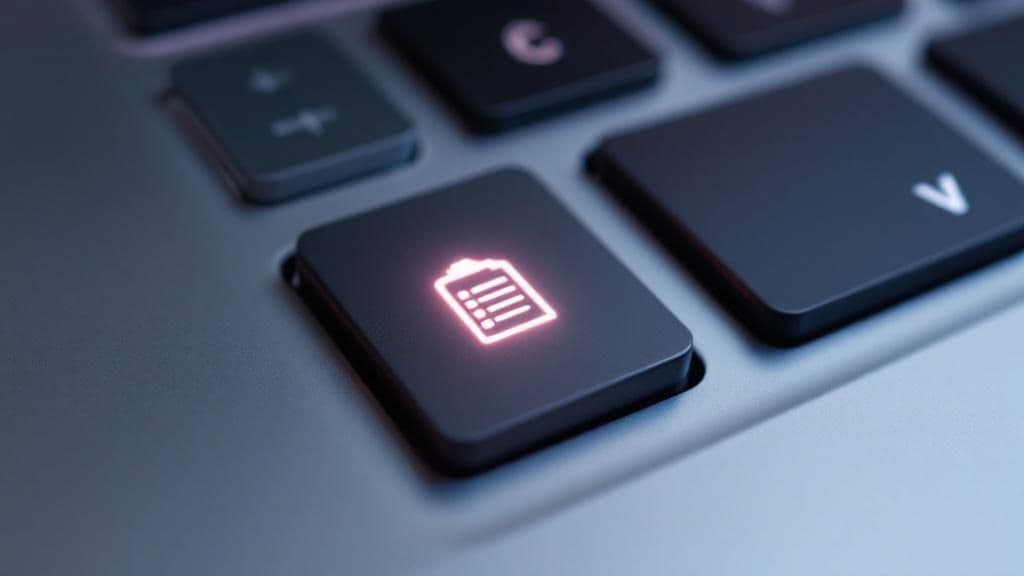
Why It's a Game-Changer
Copy and paste isn't just about moving text; it's about building workflows. It allows you to duplicate files for backup, transfer snippets of code, move images between apps, and share information without friction. By keeping your hands on the keyboard to manipulate data, you maintain your focus and significantly speed up tasks that would otherwise require multiple clicks, drags, and drops.
Key Insight: Don't just think of these as "copy" and "paste." Think of them as "duplicate" and "relocate." This mindset unlocks advanced uses like file management and formatting control, making them some of the best keyboard shortcuts on Mac.
Practical Use Cases
While seemingly basic, the copy-paste family has powerful variations you should be using:
- Move Files in Finder: Instead of copying, use Command + C on a file, then press Command + Option + V in the new location to move it, deleting the original.
- Paste Without Formatting: Copying from a website often brings messy styles. Use Command + Shift + V to paste only the plain text, matching the destination's format.
- Cut Text: Use Command + X to cut selected text, removing it from its original spot and placing it on your clipboard, ready to be pasted elsewhere.
- Duplicate and Backup: Quickly copy a folder or important document in Finder to create an instant backup before making significant changes.
- Streamline Data Entry: Copy contact info, research data, or addresses from one app and paste them directly into another, eliminating manual entry errors. You can even explore how to automate repetitive tasks on typeboost.ai to take this a step further.
4. Command + Z (Undo)
This is the ultimate safety net. Command + Z is the universal "oops" button, letting you instantly reverse your last action in nearly any Mac application. Whether you just deleted a crucial paragraph, moved a file to the wrong folder, or applied a hideous filter to a photo, this shortcut is your digital get-out-of-jail-free card. For anyone who creates, edits, or manages digital content, it's one of the best keyboard shortcuts on Mac for the sheer peace of mind it provides.

Why It's a Game-Changer
Mistakes are inevitable, but wasting time fixing them doesn't have to be. Command + Z eliminates the fear of experimentation and the panic of an accidental slip-up. Instead of carefully retracing your steps or starting over, a simple key combination gets you back to where you were a moment ago, keeping your workflow fluid and your confidence high.
Key Insight: Don't just think of Undo as a mistake-fixer. Use it as a tool for creative exploration. Try a bold edit or a risky change, knowing you can instantly revert back if it doesn't work out.
Practical Use Cases
This shortcut's power lies in its almost universal application across the macOS ecosystem. Here’s how to put it to work:
- Reverse Text Edits: Accidentally deleted a sentence in Pages or Google Docs? Command + Z brings it right back.
- Undo File Operations: Dragged a folder into another by mistake in Finder? Hit the shortcut to instantly move it back to its original location.
- Correct Design Changes: Dislike the last color change or effect you applied in Pixelmator or Canva? Undo it without navigating through menus.
- Redo an Action: If you undo too far, press Command + Shift + Z to "Redo" the action you just undid. It’s the undo for your undo.
- Go Back in Time: Many apps support multiple levels of undo. Keep pressing Command + Z to step backward through your recent actions.
5. Command + T (New Tab)
If multitasking is your game, then Command + T is your most valuable player. This simple shortcut instantly opens a new tab in your web browser, Finder, Terminal, and many other applications. It’s the foundation of a clean and organized digital workspace, allowing you to juggle multiple tasks or information streams within a single window. For anyone who lives in a browser or deals with multiple files, this is one of the best keyboard shortcuts on Mac for maintaining sanity and order.
Why It's a Game-Changer
Tabs transformed how we use computers, and this shortcut is your key to mastering them. Instead of cluttering your screen with dozens of separate windows, Command + T lets you neatly organize your work into a single, manageable space. It keeps your focus contained and reduces the mental overhead of window management, letting you switch contexts with minimal friction.
Key Insight: Treat each tab as a distinct workspace for a specific task. By using Command + T to create new tabs for new thoughts or tasks, you prevent context-switching from derailing your productivity.
Practical Use Cases
This shortcut is your gateway to efficient multitasking across your most-used apps. Here’s how to make it an indispensable part of your workflow:
- Organize Research: Writing an article? Open one tab for sources, another for your draft, and another for fact-checking, all within one browser window.
- Master the Finder: Use Command + T in a Finder window to open a new tab. Now you can easily drag and drop files between your Downloads and Documents folders without opening two separate windows.
- Manage Code Projects: In code editors like VS Code, use it to open new files or terminal instances in separate tabs, keeping your entire project organized.
- Combine with Other Shortcuts: Power up your tab management by pairing it with other commands. Use Command + W to close the current tab, Command + Shift + T to reopen a closed tab, and Command + [1-9] to jump directly to a specific tab.
Adopting Command + T as a reflex action will streamline how you navigate your Mac, turning workflow chaos into organized efficiency.
6. Command + W (Close Window/Tab)
This simple but essential shortcut is the digital equivalent of tidying your desk. Command + W closes the active window or tab you're working on, making it the fastest way to declutter your screen and dismiss tasks you've finished. Instead of navigating your mouse to the tiny red close button, a quick key press removes the window, keeping you focused and your workspace clean. It’s one of the best keyboard shortcuts on Mac for maintaining momentum and focus.
Why It's a Game-Changer
A clean digital environment mirrors a clean mental state. Constantly reaching for the mouse to close windows breaks your flow and adds a tiny bit of friction to your workflow. Using Command + W eliminates that friction entirely, allowing you to close things as quickly as you open them and move on to the next task without hesitation.
Key Insight: Master closing windows with the same speed you open them. This creates a fluid cycle of opening, using, and closing resources, preventing digital clutter from accumulating and overwhelming your focus.
Practical Use Cases
This shortcut becomes second nature once you start using it. Here are some powerful ways to integrate it:
- Tame Your Browser: Finished with a research tab in Chrome or Safari? Hit Command + W to close it instantly without losing your place on your main page.
- Manage Finder Windows: After dragging a file from one folder to another, close the now-unneeded Finder window with a quick key press.
- Finish Documents: Once you save and are done with a document in Pages, Preview, or Word, use this shortcut to close it and clear your screen.
- Power-Up Your Closing: Use Command + Option + W to close all windows in an application except the one you're currently focused on. It's perfect for when you need to zero in on a single task.
- Oops, I Closed It!: Accidentally closed a browser tab? Most browsers let you use Command + Shift + T to bring it right back.
7. Command + Option + Esc (Force Quit)
When an app freezes and the dreaded rainbow spinning wheel appears, this is your escape hatch. Command + Option + Esc instantly opens the Force Quit Applications window, allowing you to shut down any misbehaving app without restarting your entire system. It's the essential troubleshooting shortcut every Mac user needs to know for maintaining stability and getting back to work quickly. This is one of the best keyboard shortcuts on Mac for resolving frustrating system hangs.
Why It's a Game-Changer
Instead of helplessly watching a frozen app cripple your workflow, this shortcut puts you back in control. It's the digital equivalent of a hard reset for a single application, letting you surgically remove the problem without collateral damage to your other open programs. It saves you from the time-consuming process of a full system reboot, which could mean losing unsaved work across multiple apps.
Key Insight: Use this as a last resort after trying the standard Command + Q. While effective, Force Quit doesn't give an app the chance to save its state, so frequent saving habits are your best defense against data loss.
Practical Use Cases
Knowing when to use Force Quit can save you a lot of time and frustration. Here are some common scenarios:
- Frozen Web Browser: If a heavy webpage or a buggy extension causes Chrome or Safari to become completely unresponsive, use this shortcut to terminate it and restart fresh.
- Stuck Creative Software: Video editing or graphic design apps can sometimes freeze during a heavy render or complex operation. Force Quit lets you close the program and reopen it, hopefully recovering from an autosave.
- Unresponsive Apps: Sometimes an app simply stops responding and won't close via the normal Quit command. This shortcut provides a direct way to shut it down.
- Identify Resource Hogs: The Force Quit window shows you which apps are "not responding," helping you identify the source of a system slowdown.
8. Command + Shift + 4 (Screenshot Selection)
When you need to capture a specific part of your screen, this shortcut is your best friend. Command + Shift + 4 transforms your cursor into a set of crosshairs, allowing you to click and drag to select exactly what you want to save as an image. This precise control makes it an indispensable tool for communication, documentation, and sharing visual information without the clutter of a full-screen capture. For anyone who regularly needs to share what's on their screen, this is one of the best keyboard shortcuts on Mac.
Why It's a Game-Changer
Forget taking a full screenshot and then cropping it in an editor. This shortcut cuts out the middleman, letting you grab the perfect snippet on the first try. It’s the difference between a quick, clean action and a multi-step, time-consuming process. Whether you're reporting a bug or creating a tutorial, a targeted screenshot communicates with clarity and speed.
Key Insight: Master the screenshot modifiers to gain even more control. The ability to move, resize, and change the destination of your screenshot on the fly turns a simple utility into a powerful workflow tool.
Practical Use Cases
This shortcut is more than just a convenience; it's a core function for clear communication. Here’s how to use it like a pro:
- Capture Error Messages: Instantly grab a specific error message or dialogue box to send to tech support.
- Document Web Pages: Screenshot a particular chart, quote, or image from a website for your notes or a presentation.
- Create UI References: As a designer or developer, capture specific UI elements from an app for inspiration or bug reports.
- Share Snippets in Chat: Quickly select and share a relevant part of a conversation or document with a colleague in Slack or Teams.
- Pro Tip - Adjust on the Fly: After you start dragging to create your selection box, press and hold the Spacebar to move the entire selection box around the screen before you release the mouse button.
Beyond the basic keyboard shortcuts, you might also want to explore further capabilities for managing and using your captures. For more tips on this, check out this guide on Exploring Advanced Screenshot Features.
9. Command + , (Preferences)
This shortcut is a masterclass in consistency. Command + , (Comma) is the universal key to opening the preferences or settings for nearly any application you're using. Instead of hunting through menus like "File," "Edit," or the app's name, this single command directly opens the configuration window, letting you customize the app to your exact needs. It’s one of the best keyboard shortcuts on Mac for standardizing how you access settings.
Why It's a Game-Changer
Muscle memory is powerful. By using a standardized shortcut that works almost everywhere, you eliminate the cognitive load of remembering where each app hides its settings. This frees up mental energy, allowing you to quickly tweak a setting and get right back to your work without breaking your flow. It makes you feel in command of your software, not just a user of it.
Key Insight: Treat application preferences not as a one-time setup, but as a dynamic toolkit. Regularly using Command + , encourages you to explore and optimize your apps for your specific workflow.
Practical Use Cases
This shortcut empowers you to quickly modify your digital environment on the fly. Here are some examples of how to put it to work:
- Customize Browser Settings: In Safari or Chrome, press Command + , to instantly adjust your homepage, manage privacy settings, or clear your browsing data.
- Configure Your Mail Client: Use it in the Mail app to add a new email signature, set up rules to automatically sort incoming messages, or change notification sounds.
- Fine-Tune Your Code Editor: In VS Code or another developer tool, this shortcut opens the door to changing themes, keybindings, and extension settings.
- Adjust System Preferences: When you're in the Finder, this command will open the main System Settings (formerly System Preferences), giving you access to all your Mac's core configurations.
By making this shortcut a reflex, you can fine-tune your tools effortlessly. For those looking to dive deeper into custom commands, you can learn more about setting your own shortcuts to further personalize your experience.
Top 9 Mac Keyboard Shortcuts Comparison
| Shortcut | Implementation Complexity 🔄 | Resource Requirements ⚡ | Expected Outcomes 📊 | Ideal Use Cases 💡 | Key Advantages ⭐ |
|---|---|---|---|---|---|
| Command + Space (Spotlight) | Moderate – integrates system-wide search and Siri | Moderate – relies on indexing | Fast universal search & app launching | Finding files, apps, quick calculations, web search | Extremely fast launching, natural language search |
| Command + Tab (App Switcher) | Low – cycles through running apps visually | Low – minimal system overhead | Efficient multitasking and app switching | Multitasking with multiple open applications | Fast app switching, visual confirmation |
| Command + C, Command + V | Low – basic clipboard operations | Very low – built-in clipboard | Quick content copy-paste across apps | Text/images/files transfer, workflow efficiency | Intuitive, universal, speeds up content manipulation |
| Command + Z (Undo) | Low to Moderate – depends on app-specific undo stack | Low – app-managed undo history | Ability to reverse actions to prevent errors | Editing, formatting, creative workflows | Universal safety net, supports multiple undo |
| Command + T (New Tab) | Low – built into tab-enabled apps | Low – minimal resource usage | Open new tabs to organize tasks | Browsing, file management, code editing | Organizes tasks, reduces window clutter |
| Command + W (Close Window/Tab) | Very Low – standard window/tab close function | Very low – native window handling | Close current tab/window quickly | Closing completed tasks, cleaning workspace | Fast closing, reduces mouse use |
| Command + Option + Esc (Force Quit) | Moderate – system-level app termination UI | Moderate – system resource use | Quickly terminate unresponsive apps | Troubleshooting frozen or crashed apps | Resolves freezes, accessible under app hang |
| Command + Shift + 4 (Screenshot Selection) | Moderate – graphical selection & file saving | Low – uses built-in screenshot tool | Precise screen capture | Documentation, sharing visuals | Precise selection, no extra software needed |
| Command + , (Preferences) | Low – standardized app preferences access | Very low – app opens config window | Quick access to app settings | Customizing app behavior | Consistent shortcut, faster than menu navigation |
Supercharge Your Shortcuts: The Next Level of Mac Productivity
You've just walked through some of the most powerful and fundamental Mac keyboard shortcuts. From instantly summoning Spotlight with Command + Space to swiftly switching between apps using Command + Tab, each command is a small step towards a much larger goal: reclaiming your time and focus. Integrating even a few of these into your daily muscle memory will transform your workflow from a series of clicks into a fluid, uninterrupted stream of productivity.
The real magic isn't just about saving a few seconds here and there. It's about reducing friction. Every time you have to move your hand from the keyboard to the mouse to perform a simple action like closing a window or taking a screenshot, you break your concentration. Mastering the best keyboard shortcuts mac offers keeps you in the zone, allowing your ideas to flow directly from your mind to the screen without interruption.
Beyond the Basics: Building a Truly Automated Workflow
But what happens when the built-in shortcuts aren't enough? As a solopreneur, marketer, or content creator, your most repetitive tasks are often complex and unique to your specific workflow. You might find yourself constantly rewriting sentences for a different tone, summarizing long articles, or fixing the same grammatical mistakes over and over. This is where the concept of the keyboard shortcut evolves.
Imagine being able to create your own custom commands that are powered by AI. Think about highlighting a block of text and, with a single keystroke, instantly:
- Rewrite it to sound more professional or persuasive.
- Fix all grammar and spelling errors in one go.
- Translate it into another language without ever opening a new tab.
- Summarize it into bullet points for a quick overview.
This isn't just about efficiency; it's about enhancing your capabilities. By automating these cognitive-heavy tasks, you free up mental bandwidth. This newfound space allows you to focus on higher-level thinking. Beyond simply speeding up tasks, mastering Mac shortcuts can free up cognitive resources, enabling you to explore proven techniques to boost creativity in your overall work. You move from being a simple operator of your Mac to an architect of your own productivity system.
This is the next logical step for anyone serious about optimizing their Mac experience. The shortcuts we've covered are the foundation. Building your own AI-powered commands is the skyscraper you build on top of it, creating a workflow that is truly and uniquely yours.
Ready to move beyond standard commands and create your own AI-powered shortcuts? TypeBoost lets you build a custom command palette to automate your most repetitive writing and editing tasks. Turn your saved prompts into powerful shortcuts you can use in any app on your Mac. Try TypeBoost today and experience the next level of Mac productivity.