Top Mac Productivity Apps to Boost Your Workflow in 2025
Discover the best Mac productivity apps to enhance your workflow in 2025. Boost efficiency and stay organized with these top tools for Mac users.
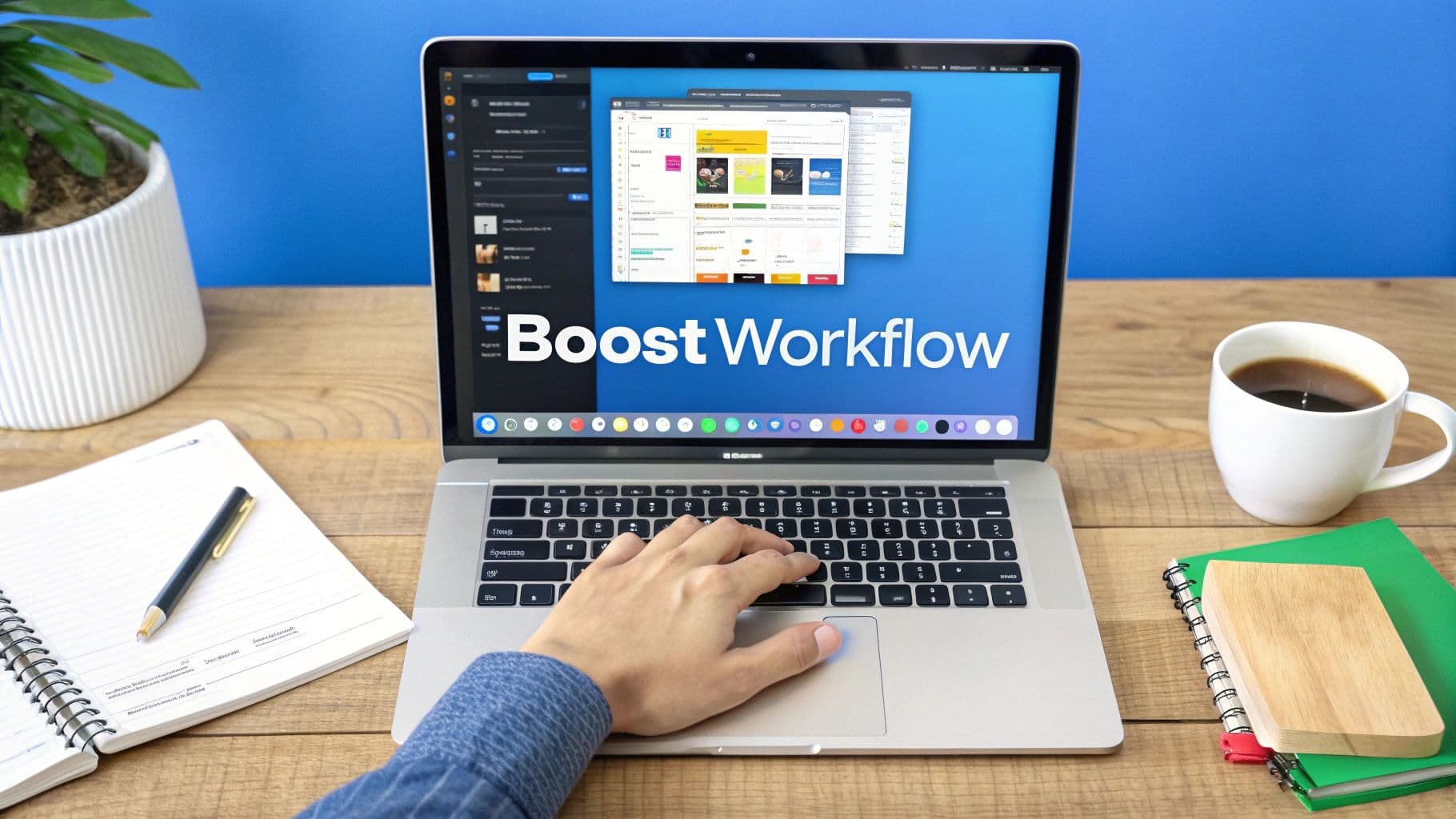
Level Up Your Mac Productivity: The Ultimate App Guide
Ready to transform your Mac from a simple machine into a productivity powerhouse? This isn't just another listicle of Mac productivity apps. We've actually used these apps – extensively. We'll share real insights about their strengths, weaknesses, and when they truly shine.
This guide dives deep into the best Mac productivity apps of 2025, helping you build a workflow that actually works for you. Whether you're a solopreneur juggling multiple projects, a content creator polishing your prose, or simply someone who wants to get more done in less time, we've got you covered. Struggling to stay focused? Need to streamline your content creation? These tools are your solution. We'll cover essential apps spanning AI-powered writing, seamless task management, and everything in between. For students looking to improve their workflow, there are also great productivity apps to consider. Source: Top 12 Productivity Apps For Students Ace Your Semester from Reseek.
In this in-depth guide, you'll discover practical implementation tips and honest assessments, including:
- AI-powered writing tools to enhance your content
- Task management apps to keep you organized
- Utilities to optimize your Mac experience
- And much more!
Let's dive in and unlock your Mac's true potential.
1. TypeBoost
TypeBoost is a Mac productivity app that supercharges your writing with AI. It acts like a command palette for AI prompts, letting you apply them to any text without leaving your current app. This is a game-changer for anyone who writes a lot, from emails and social media posts to longer documents. You can customize prompts for everything from fixing grammar to optimizing for SEO. This keeps your writing consistent and in your own voice, no matter the platform. AI powered tools can help students improve productivity. Check out these helpful AI Tools For Students.
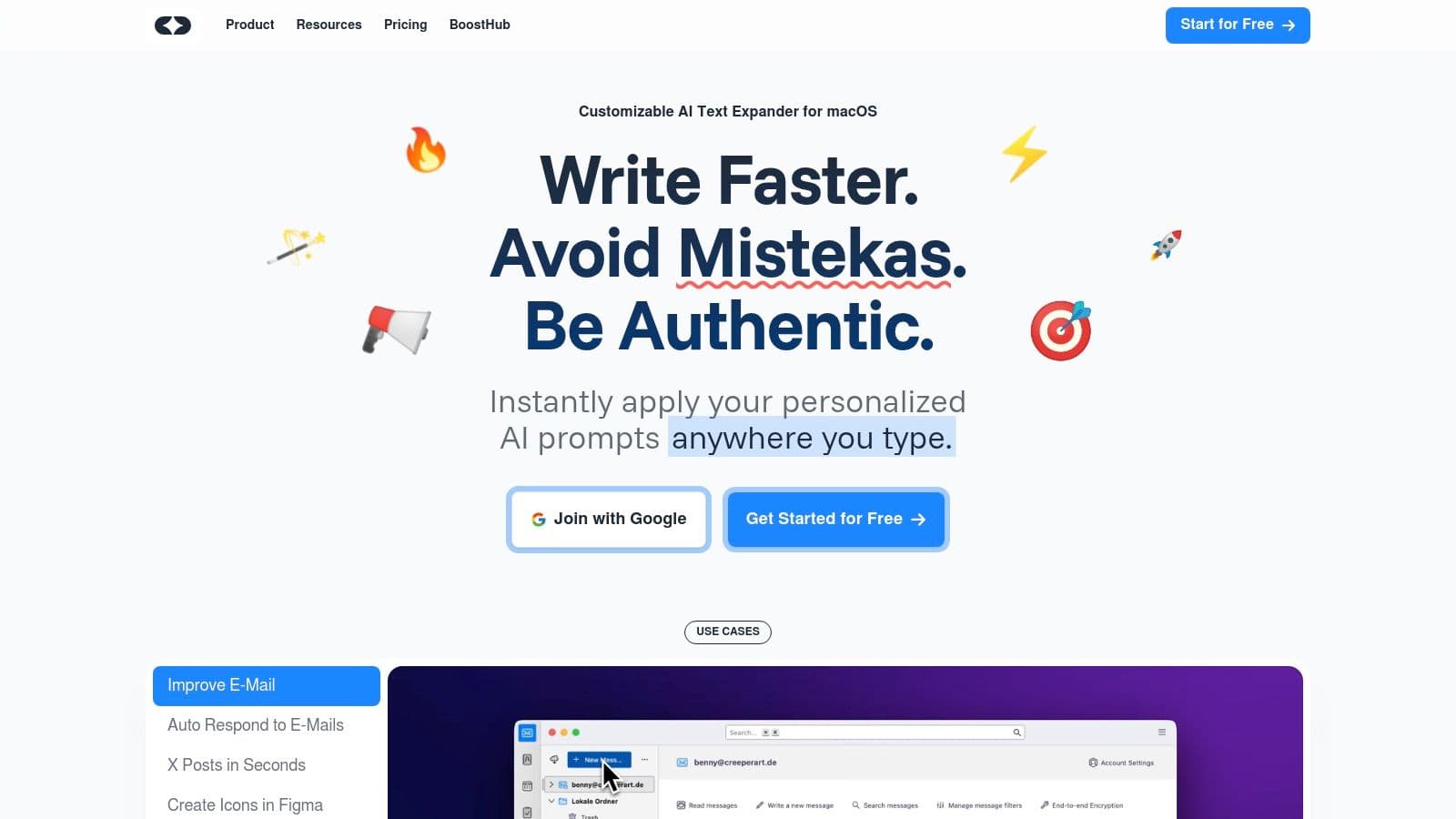
Its keyboard-centric design and global shortcuts maximize efficiency, letting you edit text in place without constant app switching. Cloud sync ensures your personalized prompts are available across all your Macs. Learn more about TypeBoost.
Pros and Cons
Pros:
- Instantly apply AI prompts across any app.
- Customizable prompt library for consistent writing.
- Lightweight and efficient keyboard-first design.
- Cloud sync across multiple devices.
- Flexible credit-based pricing with a free tier.
Cons:
- Currently Mac-only.
- Credit system may require monitoring for heavy users.
Pricing and Availability
TypeBoost offers a credit-based pricing model with a free tier for new users. Advanced plans unlock increased usage and prompt limits. It's currently available exclusively for macOS.
Use Cases and Implementation
TypeBoost shines for anyone creating a lot of written content:
- Solopreneurs and Indie Hackers: Stay in flow while polishing content.
- Marketers: Create client-facing content with consistent tone and speed.
- Content Creators: Improve writing quality and consistency on various platforms.
- Non-Native English Speakers: Boost fluency and confidence in professional communication.
Setting up TypeBoost is simple. Download the app, create an account, and start building your personalized prompt library. Its intuitive interface makes it easy to customize and manage your prompts for various writing tasks. This makes it a true mac productivity app.
2. Alfred
Alfred is more than just a Mac productivity app; it's a command center for your digital life. It replaces the default Spotlight search with a blazing-fast alternative, letting you launch apps, find files, and search the web with custom keywords. This is a huge time saver for anyone who constantly jumps between applications or hunts down specific documents. Alfred truly elevates your efficiency.
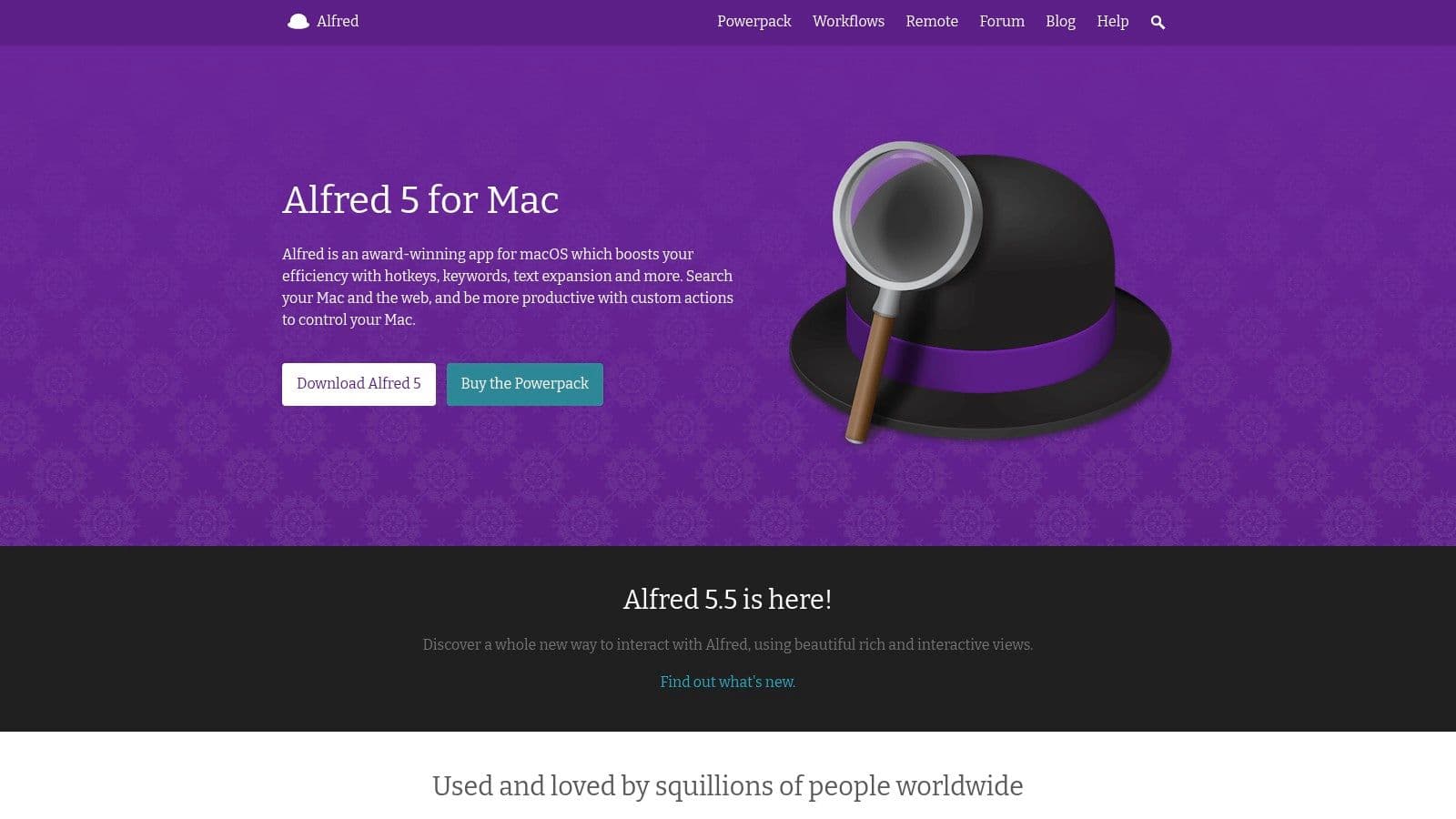
Its real power, though, lies in its workflows. These allow you to automate complex tasks, from controlling your music to managing your clipboard history. The active community constantly creates and shares new workflows, extending Alfred's functionality far beyond basic search. Its integration with other mac productivity apps like 1Password streamlines access to secure information.
Pros and Cons
Pros:
- Rapid application launching and file searching.
- Customizable web searches and keywords.
- Powerful workflow automation capabilities.
- Active community with readily available workflows.
- Integration with other productivity tools.
Cons:
- Advanced features require the paid Powerpack upgrade.
- The initial workflow setup can be a learning curve.
Pricing and Availability
Alfred offers a free version with core features. The Powerpack unlocks workflows and other advanced capabilities via a one-time purchase. It’s available exclusively for macOS.
Use Cases and Implementation
Alfred is invaluable for anyone seeking greater control over their Mac workflow:
- Developers: Quickly access terminals, documentation, and code snippets.
- Designers: Streamline access to design resources and manage assets efficiently.
- Power Users: Automate repetitive tasks and customize their digital environment.
Start by customizing keywords for your most-used apps and websites. Then, explore the available workflows to automate common actions. Alfred truly transforms how you interact with your Mac, making it an essential mac productivity app. Learn more about Alfred.
3. Raycast
Raycast is a true mac productivity app. It's a blazing-fast launcher and command center for macOS. Forget endless clicking through menus – Raycast lets you control your Mac with a few keystrokes. Search files, manage windows, control music, and even perform quick calculations directly from the keyboard. It's a game-changer for anyone looking to streamline their workflow.
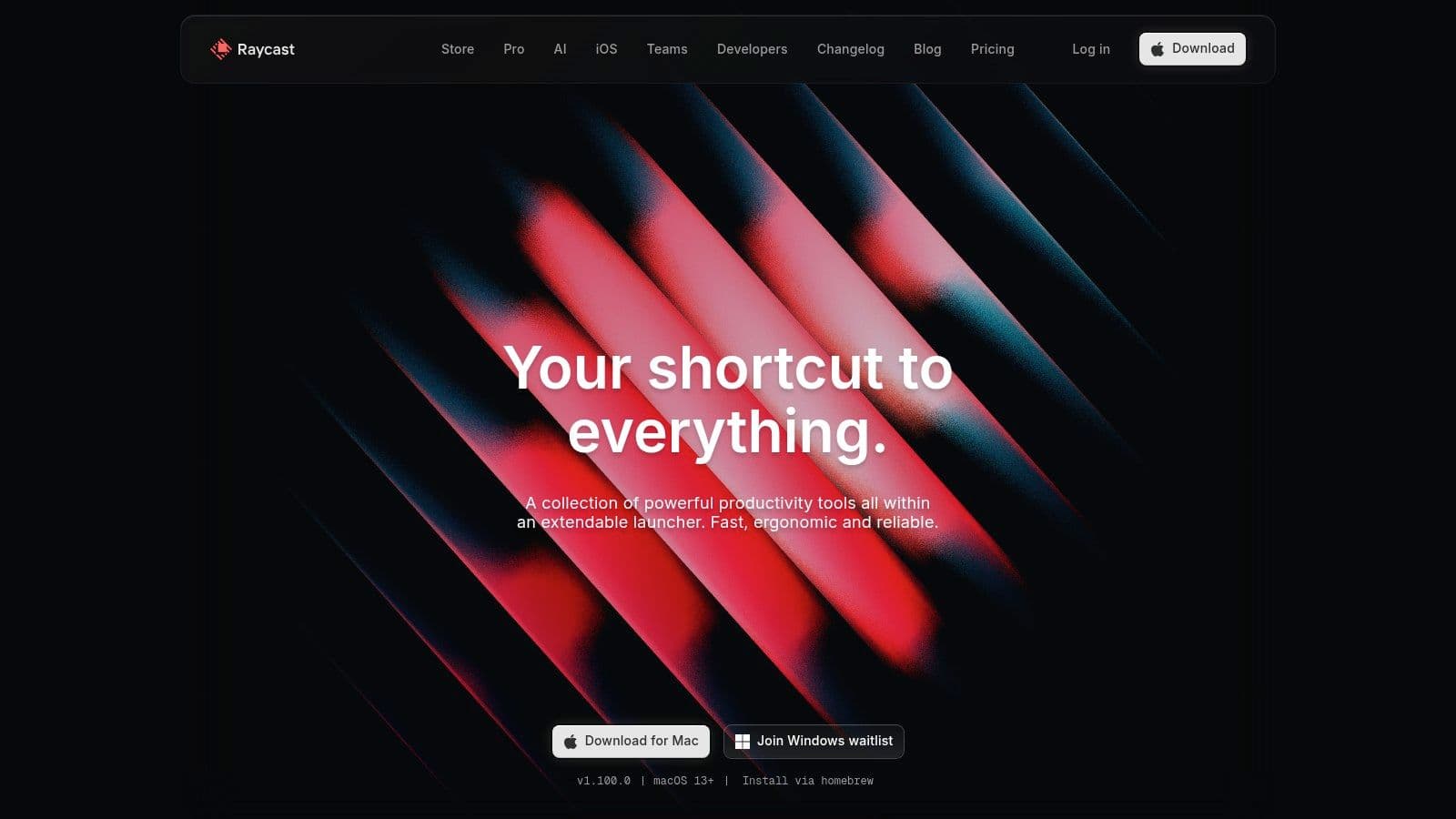
Raycast's extensive library of built-in and community-developed extensions makes it incredibly versatile. From window snapping to clipboard history management and Jira integration, Raycast centralizes countless actions into one accessible interface. This keeps your focus where it belongs: on the task at hand. It's one of the best mac productivity apps.
Pros and Cons
Pros:
- Intuitive keyboard-driven interface for efficient navigation.
- Vast library of extensions for expanded functionality.
- Quick search and access to applications, files, and information.
- Customizable commands and scripting capabilities.
Cons:
- Subscription required for some advanced features.
- Slight learning curve for mastering the interface and commands.
Pricing and Availability
Raycast offers a free version with core functionalities. A Pro subscription unlocks advanced features such as AI commands, more extensions and deeper integrations. It's available exclusively for macOS.
Use Cases and Implementation
Raycast is a powerful tool for anyone who wants to maximize their productivity on a Mac. Power users, developers, and anyone looking to streamline their workflow will appreciate its speed and flexibility:
- Developers: Streamline coding workflows with integrations for GitHub and other tools.
- Power Users: Control every aspect of their Mac from a centralized interface.
- Productivity Enthusiasts: Optimize workflows and save valuable time.
Implementing Raycast is straightforward. Download the app, install it, and start exploring its features. The built-in tutorials and extensive documentation make it easy to learn the ropes and customize the tool to your specific needs.
4. Things 3
Things 3 is a popular mac productivity app for task management, helping you wrangle to-dos, projects, and even overarching goals. Its clean and intuitive interface makes it a joy to use, unlike some clunky project management software. The seamless syncing across macOS and iOS devices is a major plus for staying organized on the go. This makes it stand out amongst other mac productivity apps.
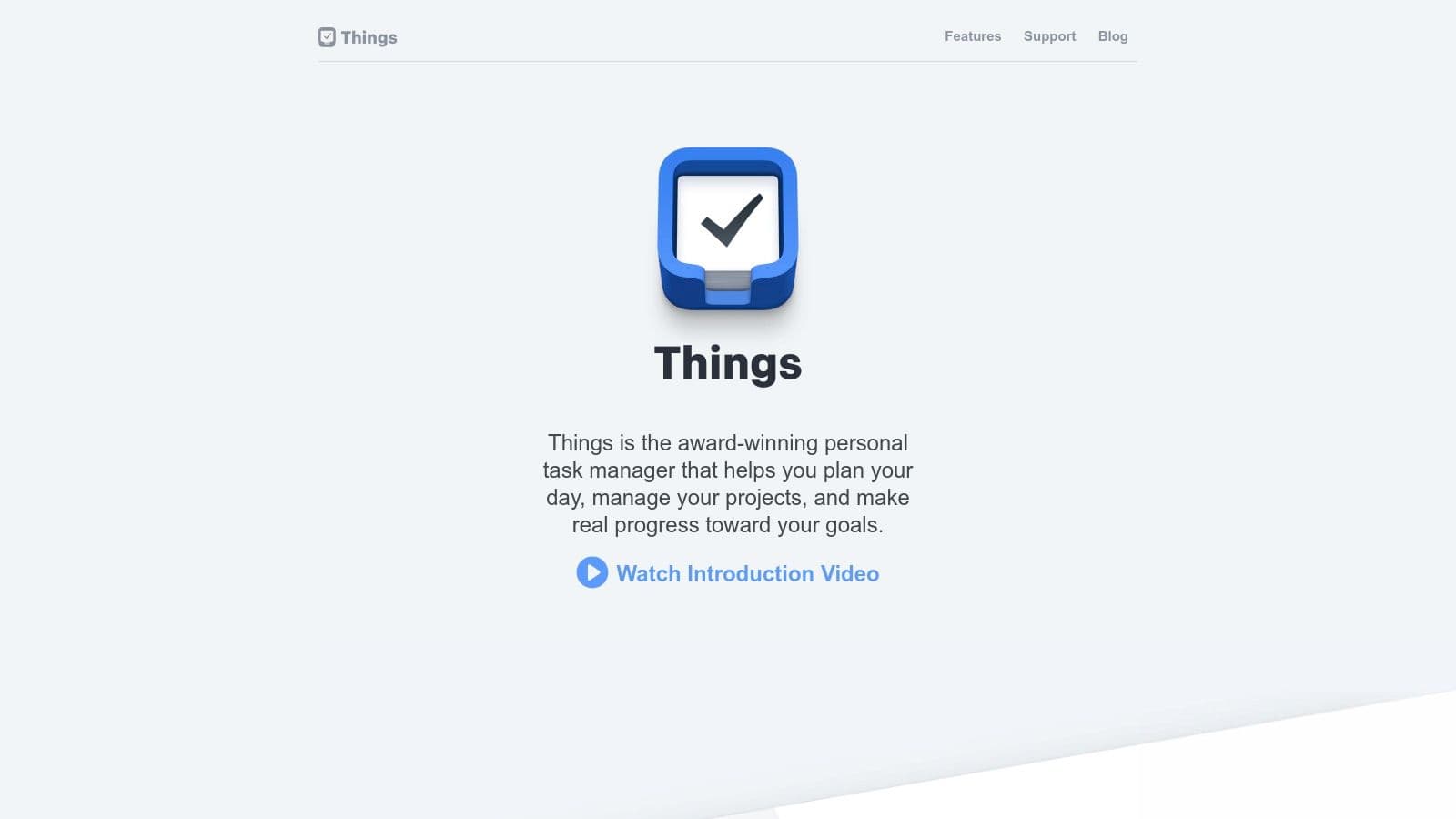
Things 3 excels at organizing projects with headings, deadlines, and tags. The quick entry feature is perfect for capturing tasks on the fly. While it’s great for individual use, its lack of collaboration features might make it less suitable for teams. The higher one-time purchase cost might be a barrier for some, but the polished experience and powerful features justify the price for many. It's a powerful tool for anyone looking to boost their productivity.
Pros and Cons
Pros:
- Elegant and user-friendly interface
- Powerful organization features (headings, deadlines, tags)
- Seamless synchronization between macOS and iOS devices
Cons:
- Lacks collaboration features
- Higher one-time purchase cost compared to subscription-based alternatives
Pricing and Availability
Things 3 is available on the Mac App Store and offers a separate purchase for iOS devices. Check their website for the most up-to-date pricing.
Use Cases and Implementation
Things 3 is perfect for individuals who need to manage a complex array of tasks and projects. Solopreneurs, freelancers, and students will find its organizational features invaluable for staying on top of everything.
Setting up Things 3 is straightforward. Download the app, create an account, and start adding your projects and tasks. The intuitive interface makes it easy to learn, even for those new to task management apps. It's a must have for anyone looking for a powerful mac productivity app.
5. OmniFocus
OmniFocus is a serious task management app for Mac built around the Getting Things Done (GTD) methodology. It's not for the faint of heart, but if you’re a power user who thrives on organization, OmniFocus might just be your holy grail of mac productivity apps. It offers a robust system for organizing projects, tasks, contexts, and even reviewing your progress. This makes it ideal for complex projects and keeping track of everything you need to do.
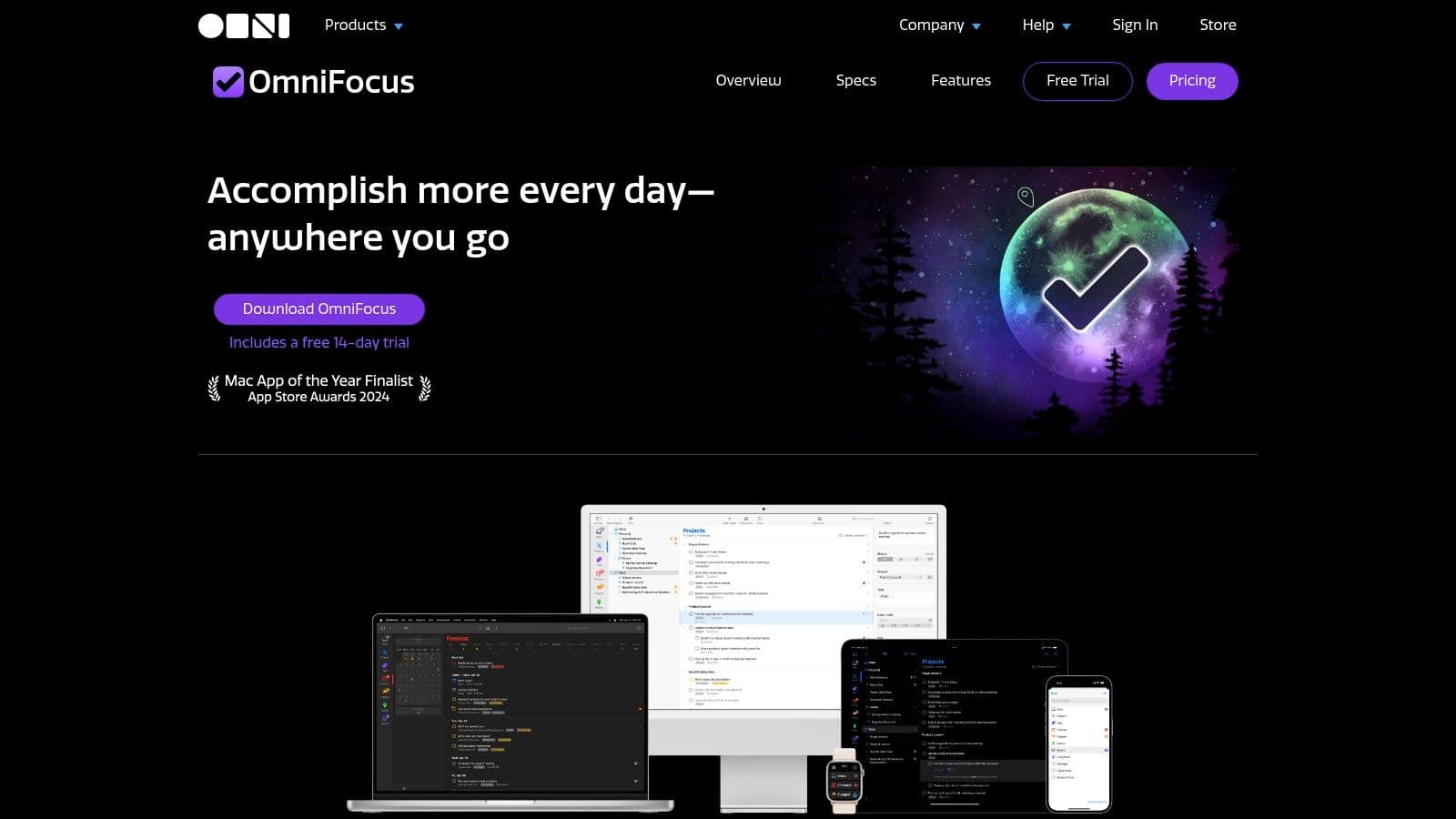
The Forecast view helps visualize upcoming tasks and deadlines. Custom perspectives let you create tailored views of your tasks. And the Review mode ensures you regularly assess your projects and stay on track. Syncing across macOS and iOS keeps everything up to date, no matter what device you’re using. It's not just about listing tasks; it’s about managing entire projects and their interconnected parts.
Pros and Cons
Pros:
- Highly customizable workflows.
- Comprehensive feature set for power users.
- Strong GTD support for structured task management.
- Seamless syncing across Apple devices.
Cons:
- Steep learning curve. Be prepared to invest time in mastering its features.
- Higher price point than simpler task managers. The robust functionality comes at a premium.
Pricing and Availability
OmniFocus offers a subscription-based pricing model for both macOS and iOS versions. Check their website for the latest pricing details.
Use Cases and Implementation
OmniFocus is ideal for users who manage complex projects and need a powerful system for staying organized:
- Project Managers: Break down complex projects into manageable tasks and track progress.
- Entrepreneurs: Juggle multiple ventures and keep all the moving parts organized.
- Anyone serious about GTD: Implement the methodology effectively and maximize productivity.
Setting up OmniFocus requires a little more effort than simpler task managers. Take the time to explore the tutorials and resources available on the Omni Group website. This investment will pay off in the long run. Understanding its power features unlocks a whole new level of organization. This makes it a powerful tool for anyone looking for powerful mac productivity apps.
6. Fantastical
Fantastical is a Mac productivity app that elevates calendar management. Its natural language processing lets you create events and reminders quickly. Simply type "Lunch with John tomorrow at 1 pm" and Fantastical handles the rest. This intuitive approach saves time and reduces friction in scheduling. It's a significant upgrade from the built-in calendar app.
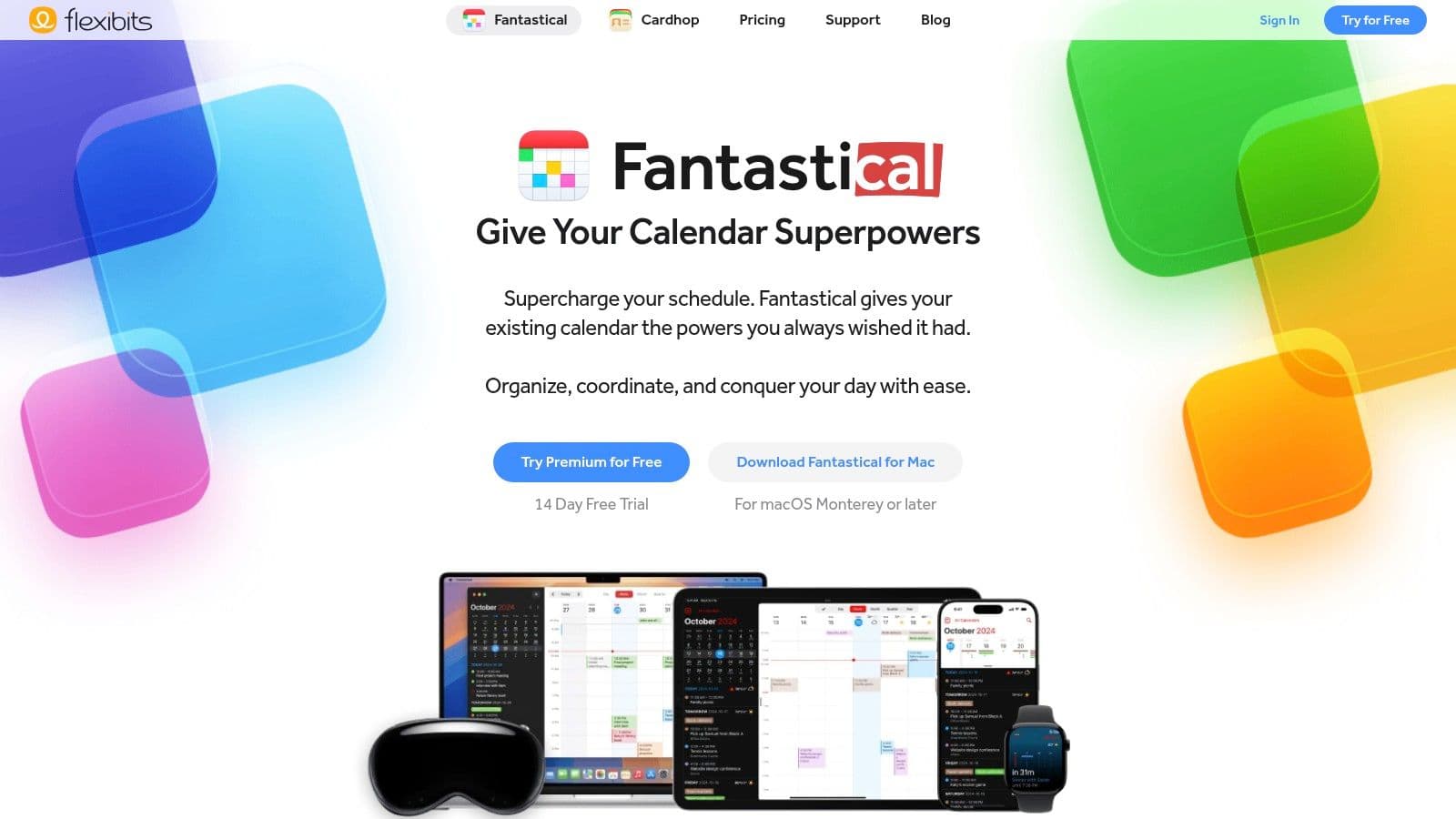
Multiple views (day, week, month, year) offer flexibility in planning. Integrated weather forecasts help you prepare for upcoming events. Fantastical also supports various calendar accounts (iCloud, Google, Exchange) and allows collaboration through invitations and shared calendars. This makes it a true mac productivity app.
Pros and Cons
Pros:
- User-friendly interface makes scheduling effortless.
- Natural language processing streamlines event creation.
- Seamless integration with multiple calendar accounts.
- Multiple calendar views for flexible planning.
- Built-in weather forecasts.
Cons:
- Full feature set requires a premium subscription.
- More expensive than default calendar apps.
Pricing and Availability
Fantastical offers a premium subscription model with a free trial. It's available exclusively for macOS and iOS.
Use Cases and Implementation
Fantastical is ideal for anyone who relies heavily on their calendar:
- Solopreneurs and Indie Hackers: Manage appointments and deadlines efficiently.
- Marketers: Schedule client meetings and project timelines.
- Content Creators: Plan content releases and editorial calendars.
Setting up Fantastical is straightforward. Download the app, connect your calendar accounts, and you're ready to go. Its intuitive design makes it easy to navigate and utilize its full potential.
7. Bear
Bear is a flexible note-taking mac productivity app designed for macOS (and iOS). It's built around Markdown, making it perfect for crafting rich text notes, from quick jottings to longer-form writing. Bear's tagging system and cross-note linking make it incredibly powerful for organizing your ideas. It’s a solid option for anyone who values a clean, distraction-free writing environment. Learn more about Bear and AI writing assistance.
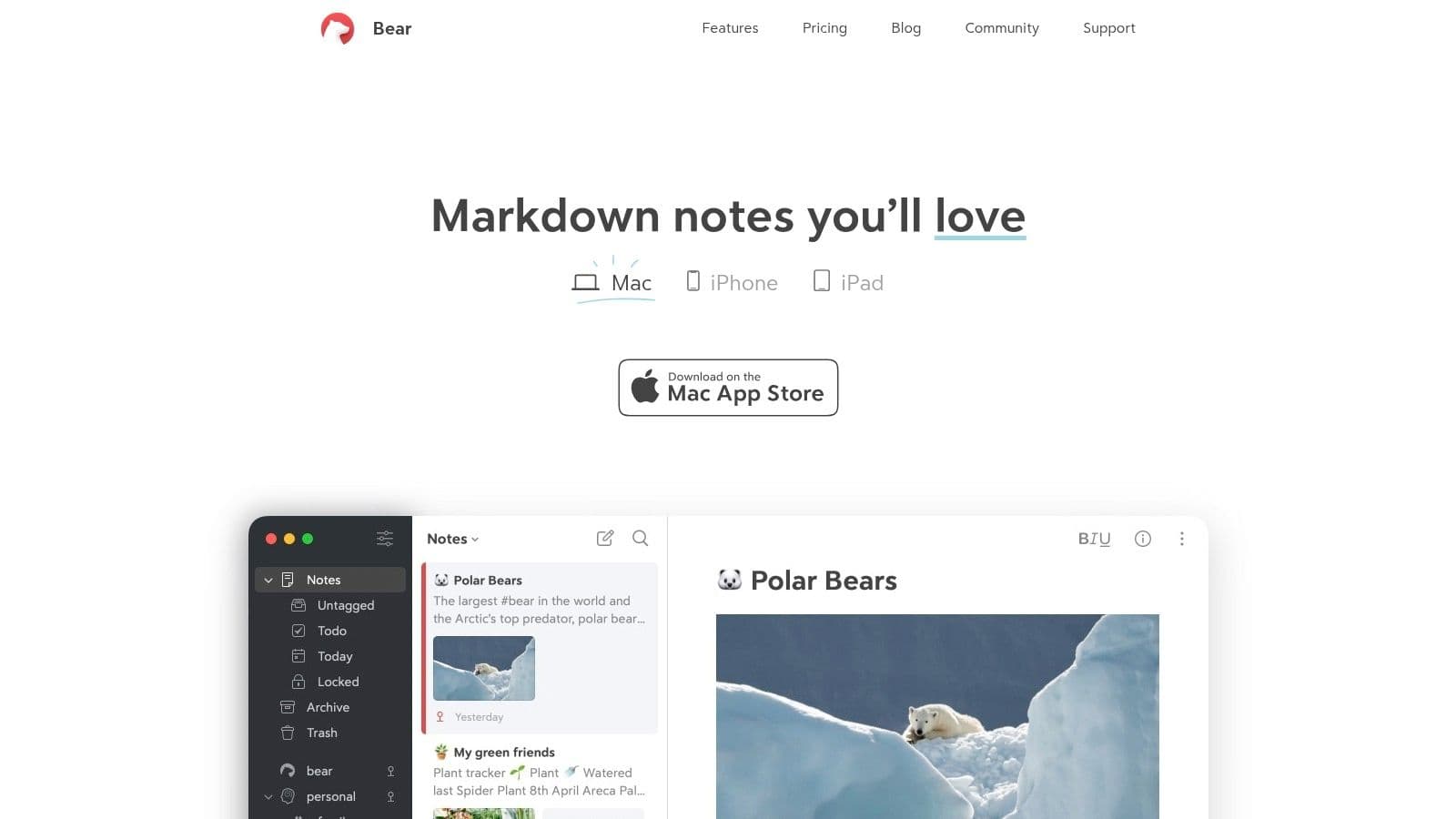
Its ability to export to various formats (PDF, HTML, DOCX) makes it easy to share your work. Syncing across your Apple devices ensures your notes are always accessible. While it may not have collaboration features, Bear’s focus on individual productivity makes it a top choice for personal knowledge management and creative writing.
Pros and Cons
Pros:
- Clean, distraction-free interface.
- Powerful organization with tags and links.
- Regular feature updates and improvements.
- Seamless syncing between macOS and iOS devices.
Cons:
- Lacks built-in collaboration features.
- Some advanced features require a subscription.
Pricing and Availability
Bear offers a free version with basic features. A Bear Pro subscription unlocks syncing, advanced export options, and more. It's available on the Mac App Store and iOS App Store.
Use Cases and Implementation
Bear shines in several scenarios:
- Journaling and Personal Notes: Capture thoughts and ideas in a beautifully formatted way.
- Long-Form Writing: Draft blog posts, articles, or even book chapters with ease.
- Research and Note-Taking: Organize research materials and link related notes.
- Code Snippets: The Markdown support handles code formatting well.
Getting started with Bear is straightforward. Download the app, familiarize yourself with Markdown syntax, and start creating notes. The tagging and linking features add another layer of organization as your note library grows.
8. Notion
Notion is the ultimate all-in-one workspace for Mac users. It seamlessly blends note-taking, project management, and databases, allowing you to create customized workflows for any task. From simple to-do lists to complex content calendars, Notion adapts to your needs. Its flexible templates, powerful database capabilities, and rich media embedding make it a true productivity powerhouse. You can even streamline your content creation process with Notion. Check out these helpful tips to learn more about content creation automation.
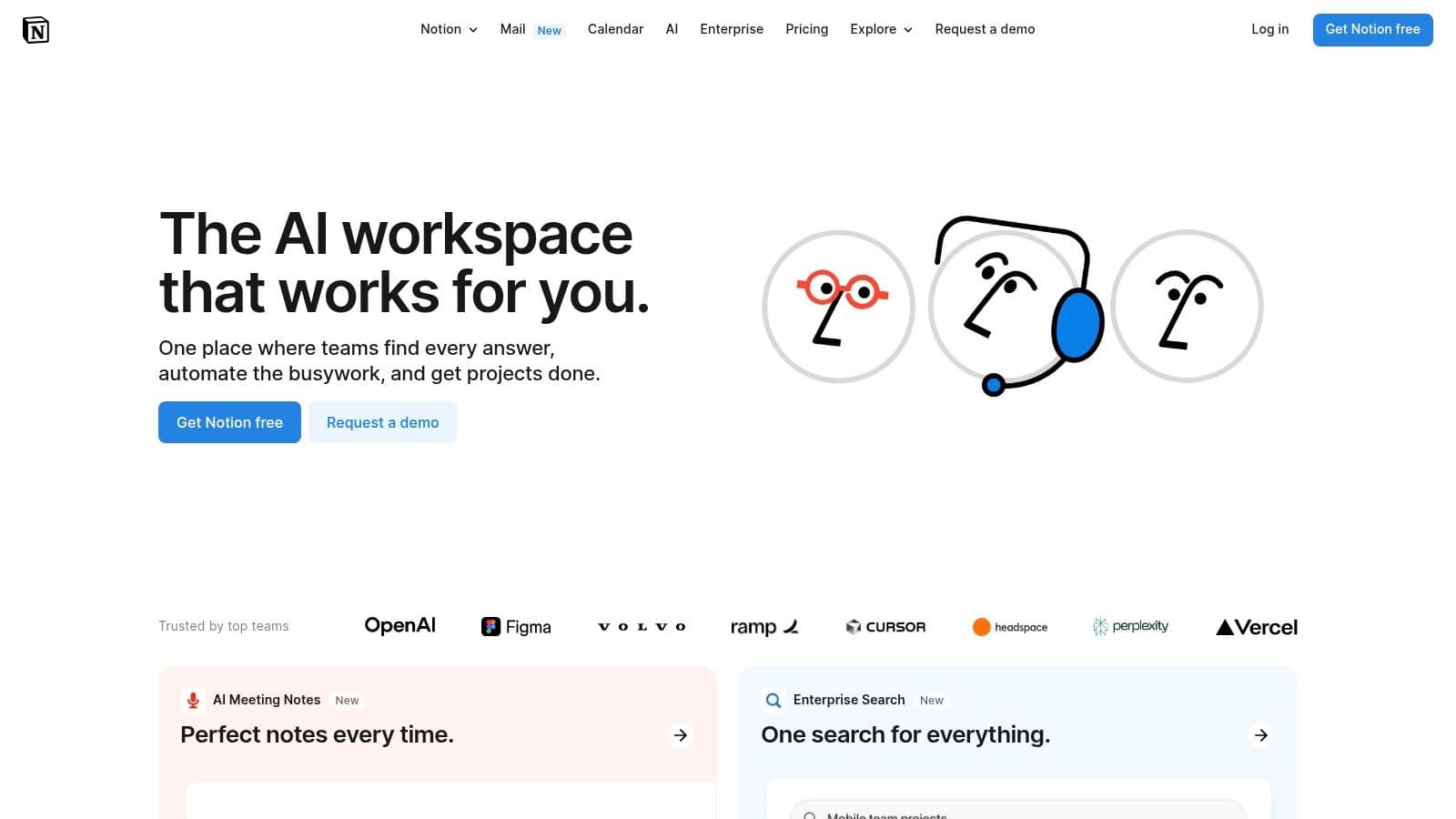
Real-time collaboration features make Notion ideal for teams, while cross-platform synchronization ensures access to your workspace from anywhere. This makes it a top mac productivity app for both individuals and collaborative teams. Its active community provides countless templates and resources, further enhancing its versatility.
Pros and Cons
Pros:
- Highly flexible and customizable to fit any workflow.
- Suitable for both personal and team projects.
- Active community provides ample templates and support.
Cons:
- Can be overwhelming for new users due to its extensive features.
- Limited offline functionality may disrupt workflows in areas with poor internet connectivity.
Pricing and Availability
Notion offers a free plan with limitations on storage and features. Paid plans unlock additional features, increased storage, and collaboration tools. It's available for macOS, Windows, iOS, and Android.
Use Cases and Implementation
Notion excels in a variety of scenarios:
- Project Management: Manage tasks, timelines, and team communication within a centralized workspace.
- Content Creation: Organize ideas, plan content calendars, and draft articles in a structured environment.
- Note-Taking: Capture meeting notes, research findings, and personal reflections in a flexible format.
Getting started with Notion can feel daunting at first. Begin with a simple template and gradually explore its features. The online resources and community forums offer valuable support for mastering this powerful mac productivity app.
9. Todoist
Todoist is a mac productivity app for task management with an intuitive interface that helps organize and prioritize tasks. It supports collaboration and tracks productivity with Karma points. This makes it a powerful tool for individuals and teams looking to streamline their workflows. Notion is one of the best rated productivity apps; you can even use their service to streamline the Notion to blog conversion process.
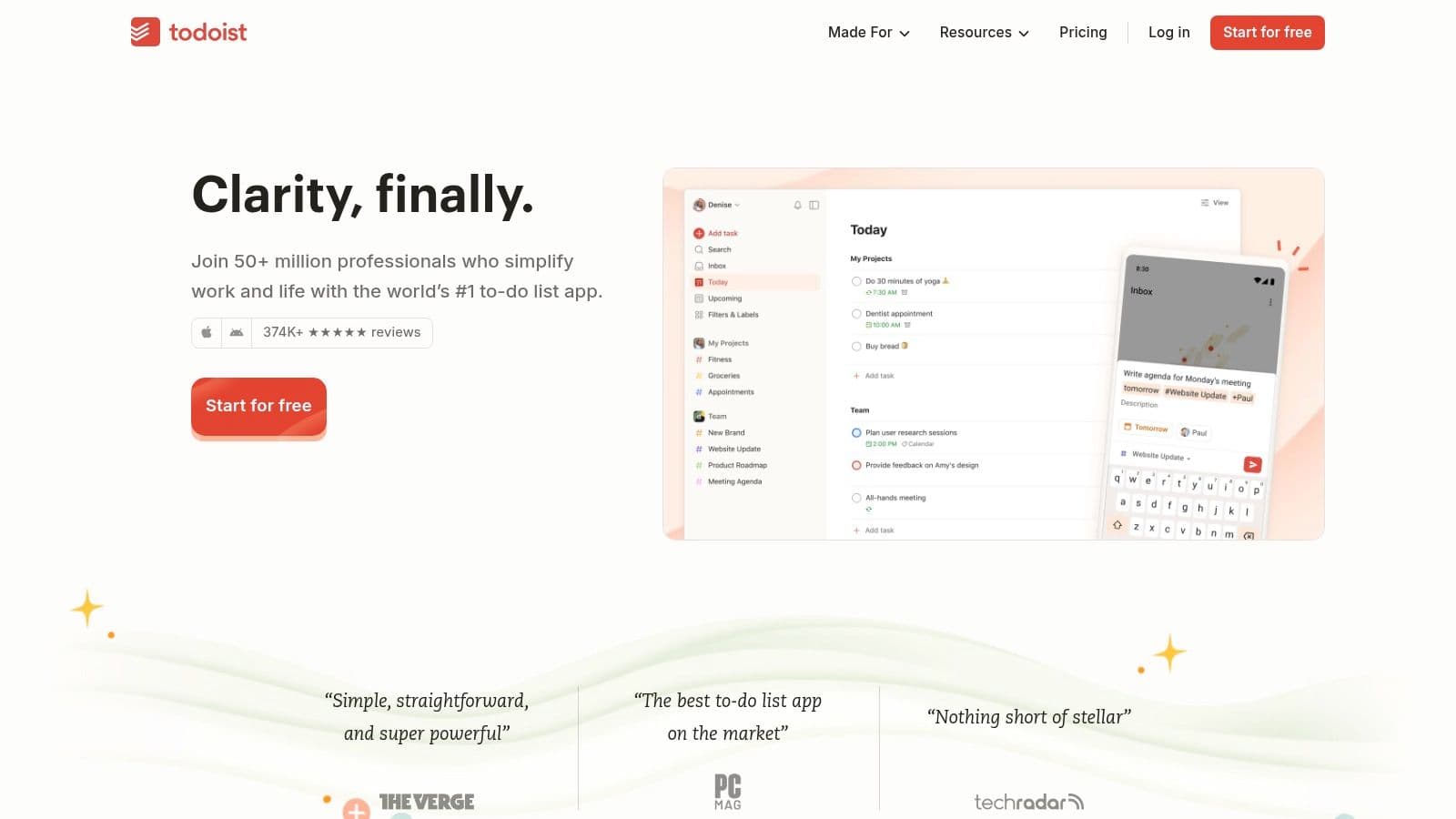
Its clean design and cross-platform availability make it easy to manage tasks from anywhere. Features like recurring tasks, reminders, and project organization with sub-tasks keep you on top of your to-do list. The Karma system gamifies productivity, motivating you to stay on track.
Pros and Cons
Pros:
- User-friendly design makes it easy to get started.
- Cross-platform availability syncs across all your devices.
- Regular updates with new features and improvements.
Cons:
- Advanced features like reminders and collaboration require a subscription.
- Customization options are somewhat limited compared to other apps.
Pricing and Availability
Todoist offers a free plan with basic features. A paid subscription unlocks advanced features like reminders, collaboration, and labels. It's available for macOS, iOS, Android, Windows, and web browsers.
Use Cases and Implementation
Todoist is great for managing personal tasks, work projects, and collaborative efforts.
- Solopreneurs: Organize daily tasks and prioritize projects.
- Teams: Collaborate on shared projects and track progress.
- Students: Manage assignments and deadlines effectively.
Setting up Todoist is straightforward. Create an account, add your tasks, and organize them into projects. The intuitive interface makes it easy to get started and manage your workload efficiently.
10. 1Password
1Password is a must-have mac productivity app for anyone juggling multiple online accounts. It's a password manager that securely stores and autofills your logins, credit card details, and other sensitive information. This eliminates the hassle of remembering complex passwords or constantly resetting forgotten ones. End-to-end encryption ensures your data remains private and secure. It's a real game-changer for streamlining your workflow.
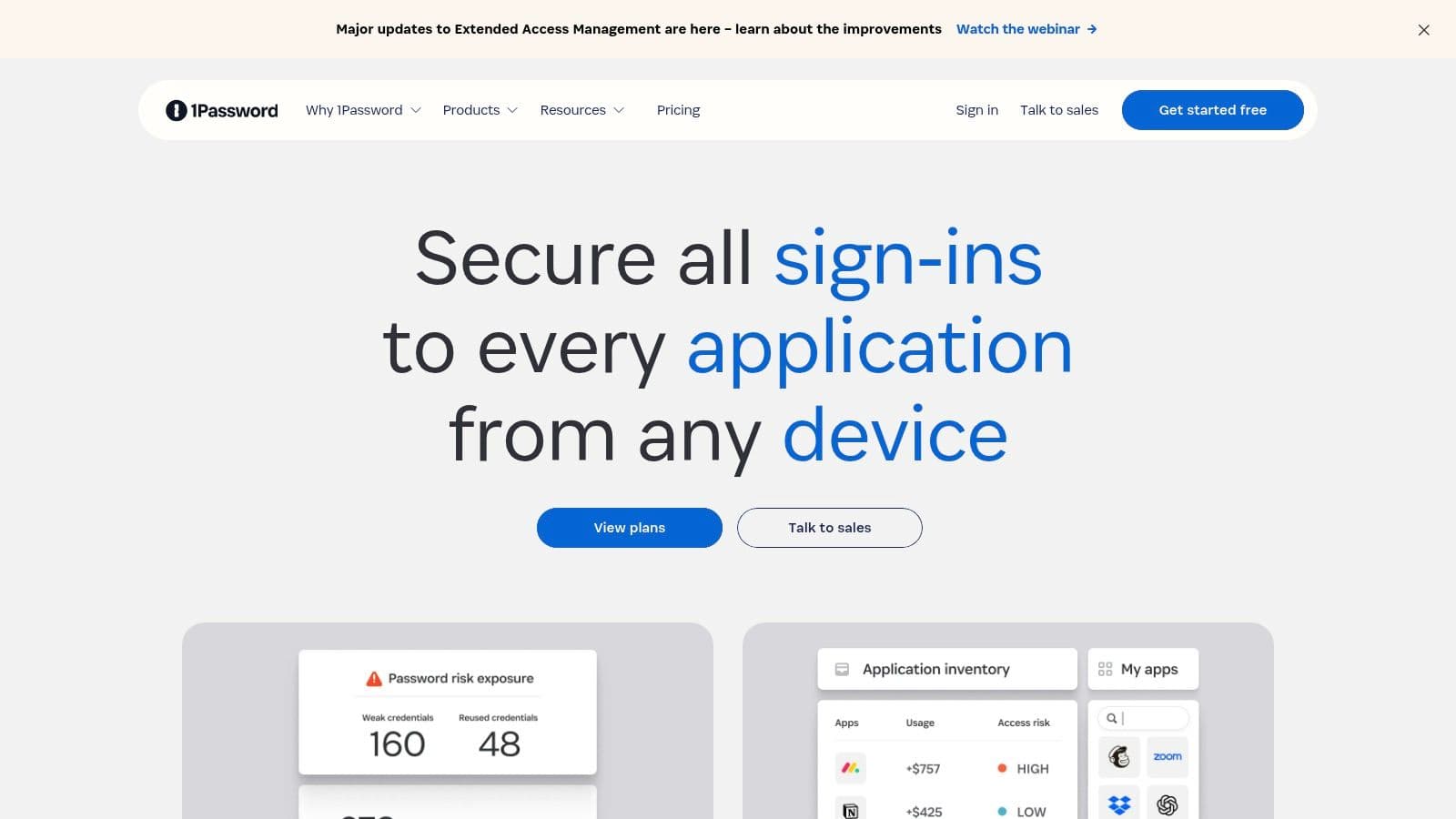
Beyond just passwords, 1Password acts as a secure digital vault for important documents, software licenses, and secure notes. Its Watchtower feature monitors your saved logins for breaches and vulnerabilities, providing an extra layer of security. Seamless cross-platform synchronization keeps your data consistent across all your devices. This makes 1Password a true productivity booster for staying organized and secure online.
Pros and Cons
Pros:
- Robust end-to-end encryption for maximum security.
- Intuitive and easy-to-use interface.
- Regular updates with new features and security enhancements.
- Cross-platform compatibility for seamless access.
Cons:
- Requires a paid subscription.
- The full feature set might be overkill for users with basic needs.
Pricing and Availability
1Password operates on a subscription model with various plans for individuals, families, and businesses. It's available for macOS, Windows, iOS, Android, and Linux, ensuring accessibility across all your devices.
Use Cases and Implementation
1Password is invaluable for:
- Solopreneurs: Securely manage business and personal accounts.
- Freelancers: Keep client credentials organized and accessible.
- Anyone with multiple online accounts: Simplify logins and enhance security.
Setting up 1Password is straightforward. Download the app, create an account, and import your existing passwords. Its intuitive interface makes it easy to manage your vaults, generate strong passwords, and access your information across different devices. This truly boosts your productivity by taking the mental load of password management off your plate, allowing you to focus on what matters most.
11. Magnet
Magnet is a simple but powerful mac productivity app that streamlines window management on macOS. It lets you quickly snap windows to predefined screen areas using keyboard shortcuts or drag-and-drop. This eliminates the constant fiddling with window sizes and positions, a major productivity drain for anyone who works with multiple apps simultaneously. It's a breath of fresh air for multitaskers tired of manual window arranging.
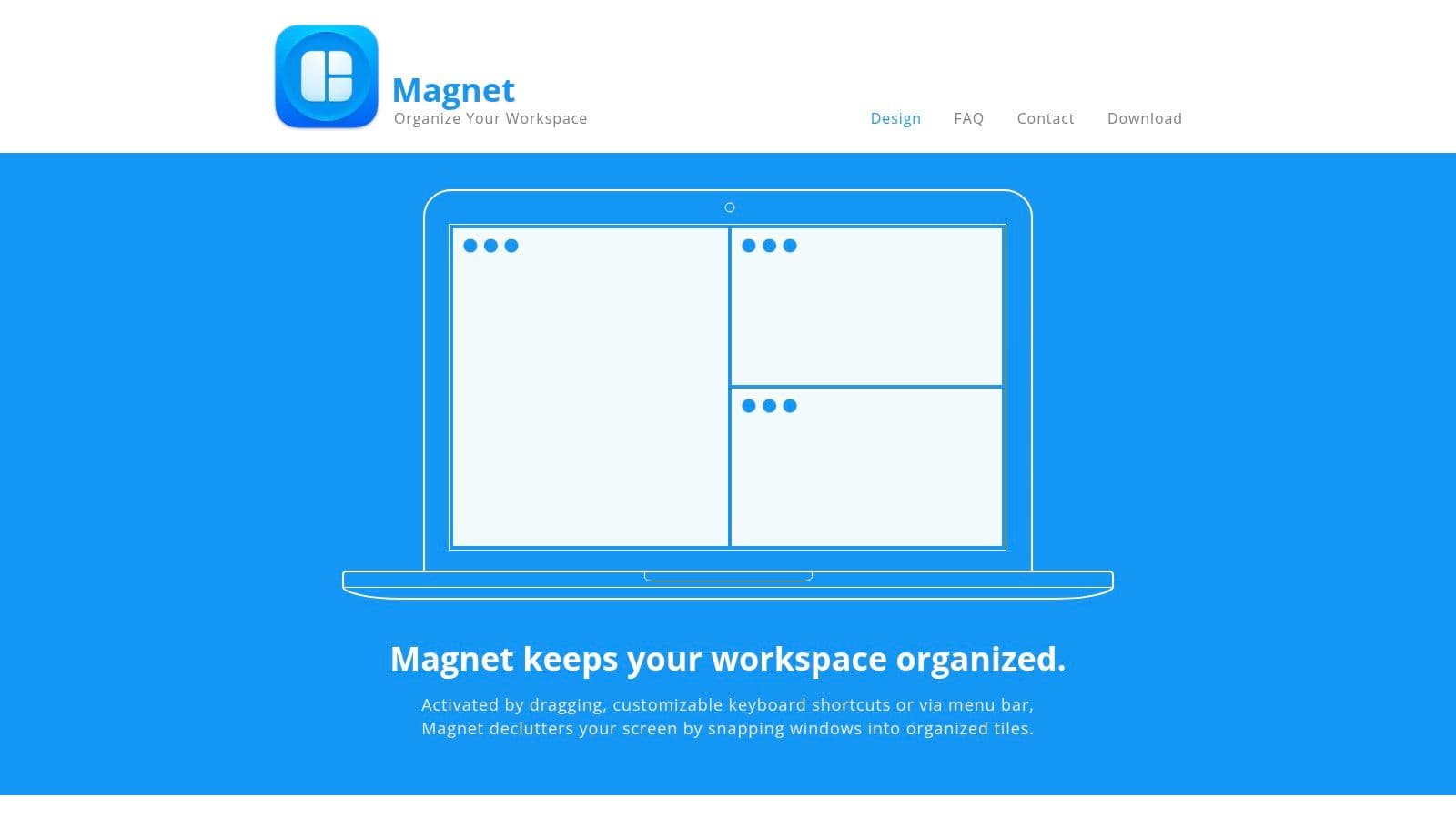
Its minimalist design keeps things clean and efficient. The menu bar icon provides quick access to all the snapping options. Customizable keyboard shortcuts let you personalize your workflow. Support for multiple displays makes it even more useful for those with expansive desktop setups. This makes it a true mac productivity app. Learn more about Magnet.
Pros and Cons
Pros:
- Intuitive and easy to use.
- Significantly boosts multitasking efficiency.
- Affordable one-time purchase price.
- Supports keyboard shortcuts and drag-and-drop.
- Works seamlessly across multiple displays.
Cons:
- Limited to predefined window sizes and arrangements.
- Lacks advanced tiling window manager features for power users.
Pricing and Availability
Magnet is available exclusively on the Mac App Store as a one-time purchase.
Use Cases and Implementation
Magnet is a perfect mac productivity app for anyone who regularly works with multiple windows:
- Programmers: Organize code editors, documentation, and testing environments efficiently.
- Designers: Arrange design tools, reference images, and client briefs side-by-side.
- Writers: Keep research materials, notes, and writing apps neatly organized.
- Anyone juggling multiple apps: Streamline workflow and minimize window clutter.
Setting up Magnet is straightforward. Download it from the App Store, and you're good to go. Start snapping windows with keyboard shortcuts or drag-and-drop to experience a significant boost in your multitasking workflow.
12. Evernote
Evernote is a comprehensive note-taking and organization app for macOS. It allows you to capture, organize, and search notes, documents, and web clippings. Rich text editing and multimedia support make it a versatile tool for various needs. It's a solid option among mac productivity apps for managing information overload.
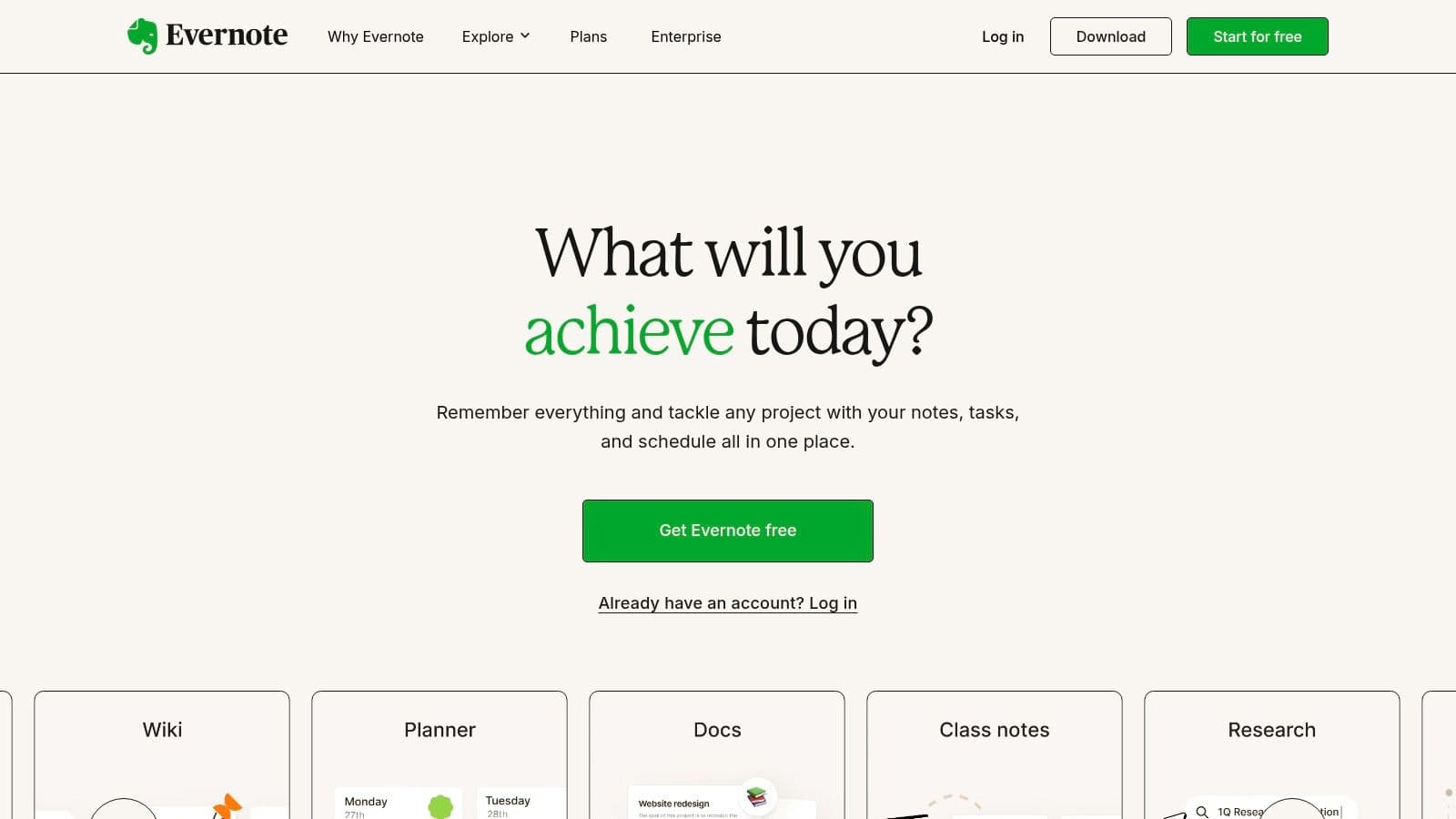
Its tagging and notebook system allows granular organization. The web clipper lets you save articles and web pages directly into Evernote. OCR for scanned documents makes it easy to digitize paper notes. Cross-platform synchronization keeps your notes accessible everywhere.
Pros and Cons
Pros:
- Versatile and feature-rich, handling various content types.
- Strong search capabilities to quickly find information.
- Regular updates and ongoing development.
Cons:
- Free version is limited in features and usage.
- Subscription required to unlock advanced features and higher upload limits.
Pricing and Availability
Evernote offers a free plan with basic features. Paid subscriptions unlock more storage, features, and device connections. It's available for macOS, iOS, Windows, and Android.
Use Cases and Implementation
Evernote is a powerhouse for anyone needing to organize information:
- Students: Consolidate notes, research materials, and assignments.
- Researchers: Manage large collections of articles, web clippings, and annotations.
- Professionals: Organize project notes, meeting minutes, and important documents.
Setting up Evernote is straightforward. Download the app, create an account, and start creating notes. Explore the tagging and notebook features for effective organization. The web clipper is essential for saving online research and articles. This makes Evernote a worthwhile addition to your mac productivity app arsenal.
Top 12 Mac Productivity Apps Feature Comparison
| Product | Core Features / Characteristics | User Experience / Quality ★ | Value Proposition 💰 | Target Audience 👥 | Unique Selling Points ✨ | Price Points 💰 |
|---|---|---|---|---|---|---|
| TypeBoost 🏆 | System-wide AI prompt application, customizable prompt library, in-place editing, cloud sync, global shortcut | ★★★★★ Lightweight, keyboard-first, seamless app integration | Flexible credit-based with free tier | Solopreneurs, marketers, indie creators, professionals | Personalized AI prompts, no app switching, full control over style | Credit-based, free tier + scalable plans |
| Alfred | App/file search, clipboard history, snippet expansion, system commands | ★★★★ Highly customizable, fast, active workflow community | Free with paid Powerpack upgrade | macOS power users, productivity enthusiasts | Extensive automation workflows, 1Password integration | Free + Powerpack license |
| Raycast | App/file search, extensions, customizable commands, GitHub/Jira integration | ★★★★ Modern UI, customization, community extensions | Free + subscription for advanced features | Developers, command palette users | Unified command center, extensive extensions | Free + optional subscription |
| Things 3 | Task/project organization, scheduling, tagging, quick entry | ★★★★ Elegant, user-friendly, smooth sync | One-time purchase | Individual users seeking task management | Clean design, powerful organization | One-time purchase, higher cost |
| OmniFocus | GTD-based task management, custom perspectives, forecast, review mode | ★★★★ Power-user features, highly customizable | Premium pricing | Power users, GTD practitioners | Advanced GTD support, tailor-made workflows | Premium, higher price |
| Fantastical | Natural language event creation, multiple views, weather, collaboration | ★★★★ Intuitive, powerful NLP, calendar integration | Subscription required for full features | Mac users needing rich calendar | Natural language parsing, multi-calendar support | Subscription, premium tier |
| Bear | Markdown notes, tagging, cross-note linking, export formats | ★★★★ Clean UI, rich organization | Free + subscription for advanced features | Writers, note takers, Apple users | Markdown support, cross-linking | Free + subscription |
| Notion | Templates, databases, real-time collaboration, cross-platform sync | ★★★★ Highly flexible but complex | Freemium model | Teams, knowledge workers | All-in-one workspace, rich media embedding | Free + subscription tiers |
| Todoist | Task management, priorities, reminders, collaboration | ★★★★ User-friendly, cross-platform | Free + subscription for advanced features | Individual & teams | Karma productivity tracking, team collaboration | Free + subscription |
| 1Password | Password vault, autofill, generator, Watchtower, cross-platform | ★★★★ Strong security, regular updates | Subscription-based | Security-conscious users | End-to-end encryption, autofill | Subscription-based |
| Magnet | Window snapping, customizable shortcuts, multi-display support | ★★★ Easy to use, efficient multitasking | Affordable one-time purchase | Mac users wanting window management | Simple window organization | One-time purchase |
| Evernote | Rich text notes, tagging, web clipper, OCR, sync | ★★★★ Versatile, strong search | Freemium model | Note takers, researchers | OCR, multimedia support | Free + subscription |
Maximize Your Mac Power: Choosing the Right Apps for You
So there you have it – a curated collection of 12 Mac productivity apps designed to elevate your workflow in 2025. Whether you're streamlining daily tasks, boosting creative output, or simply seeking more control over your digital life, the perfect app is out there. Remember, choosing tools that seamlessly integrate into your specific workflow and complement your working style is key. Experiment, explore their unique strengths, and build a personalized toolkit that empowers you to conquer each day with newfound efficiency and focus.
Finding Your Perfect Productivity Cocktail
This isn't a one-size-fits-all situation. What works for a freelance designer might not work for a solopreneur launching a startup. Think about your biggest productivity roadblocks. Are you struggling with task management? Do you need help focusing? Is writing client emails a constant drain? These mac productivity apps each address specific needs.
- Task Management Titans: If you're drowning in to-dos, apps like Things 3, OmniFocus, and Todoist offer robust solutions, each with a unique approach. Things 3 shines with its elegant design and intuitive interface, while OmniFocus provides power-user features for complex projects. Todoist offers a collaborative approach, perfect for team projects.
- Focus & Flow Finders: For those battling distractions, tools like Alfred and Raycast can help reclaim your focus. They act as command centers for your Mac, allowing you to launch apps, search files, and execute tasks with lightning speed, minimizing context switching.
- Writing Wizards: Struggling to craft compelling content? Bear and Notion offer distraction-free writing environments. Bear excels in its simplicity and focus, while Notion offers powerful features for organizing and connecting your ideas. Evernote remains a reliable choice for research and note-taking.
- Password Protectors and Window Wranglers: Don't overlook the small but mighty utilities. 1Password keeps your digital life secure, while Magnet keeps your desktop clutter-free with efficient window management. These mac productivity apps might not be glamorous, but they contribute significantly to a smooth and efficient workflow.
- Calendar Conquerors: Fantastical supercharges your scheduling with natural language input and powerful integrations. Never miss a meeting or deadline again.
Implementing Your New Tools: Tips for Success
Choosing the right mac productivity apps is just the first step. Here's how to make the most of them:
- Start Small: Don't try to overhaul your entire workflow overnight. Choose one or two apps that address your most pressing needs and integrate them gradually.
- Customize and Explore: Dive into the settings and explore all the features each app offers. Customize them to fit your specific workflow.
- Be Patient: It takes time to learn new tools and adjust your habits. Don't get discouraged if you don't see immediate results.
- Regularly Evaluate: Periodically review your app usage. Are they still serving your needs? Are there any redundancies? Don't be afraid to swap apps if something isn't working.
Ultimately, the best mac productivity apps are the ones you actually use. Finding the right combination will transform your Mac into a finely tuned productivity machine, helping you achieve more with less effort.
Want to supercharge your writing workflow within these amazing Mac apps? TypeBoost seamlessly integrates with your existing tools, offering AI-powered writing assistance directly where you work. Check out TypeBoost to elevate your writing and unlock your full productivity potential.