The Best AI Productivity Tool Mac Users Need Now
Discover the top AI productivity tool Mac users can leverage to automate tasks, streamline workflows, and save hours. Boost your efficiency today.
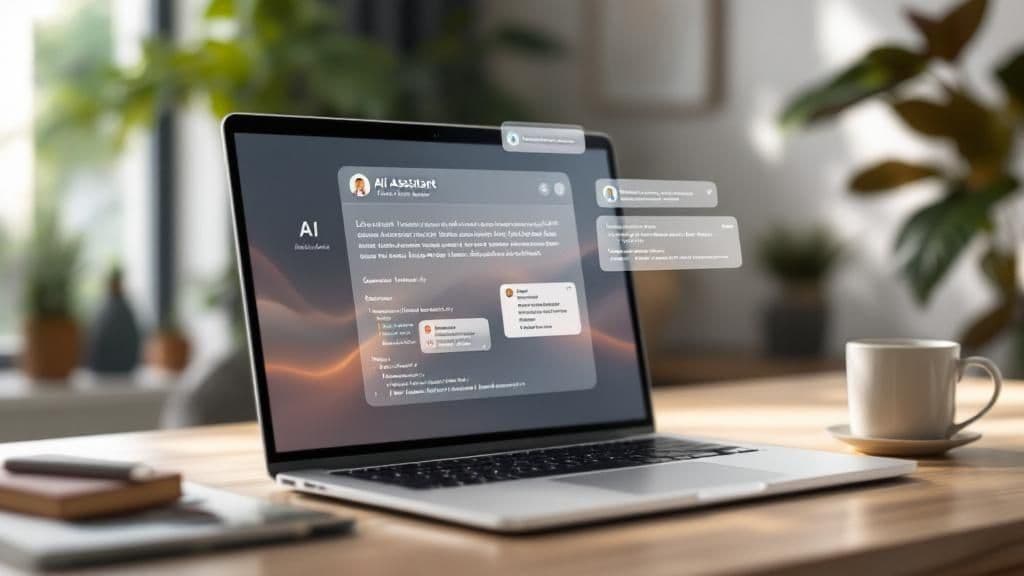
Ever feel like you’re drowning in a sea of tiny, repetitive text-based tasks? You know the ones—revising documents, tweaking emails, and summarizing long articles. An AI productivity tool for Mac can pull you out of that cycle for good. These tools plug right into your daily grind, automating tedious text work and giving you back precious hours to focus on what truly matters.
Why Your Mac Workflow Needs an AI Upgrade
Let's be real. Your Mac is a beast, but you probably still spend a huge chunk of your day on manual text labor. It's the little things that pile up: rephrasing a clunky sentence, trying to get the gist of a long email chain, or just hunting down typos. Each one is a tiny interruption that shatters your focus and kills your momentum.
This is exactly where an integrated AI assistant like TypeBoost flips the script. Instead of constantly switching over to another app or a browser tab, a system-wide tool is just… there. It works wherever you do. This means you can harness AI to be more productive with your text in any application, from your email client to your note-taking app.
Your Mac Workflow Before and After AI
Here’s a quick look at how common text-based tasks transform when you integrate an AI productivity tool. It really puts the difference into perspective.
| Daily Task | The Old Way (Without AI) | The Smart Way (With AI) |
|---|---|---|
| Email Drafting | Typing everything from scratch, agonizing over tone and phrasing. | Jot down a few bullet points, and let AI expand them into a polished, professional email. |
| Summarizing Text | Reading a long document, taking notes, and manually writing a summary. | Highlight the text and get an instant, concise summary with key takeaways. |
| Improving Writing | Endless re-reading, deleting, and re-writing to get a sentence just right. | Instantly rephrase a paragraph to be more confident, clear, or persuasive with a click. |
| Meeting Notes | Trying to listen and type at the same time, ending up with messy, jumbled notes. | Clean up your raw notes into a structured summary with clear action items. |
See the pattern? It’s about taking the manual grunt work out of your day so you can focus on the thinking, strategy, and creativity that actually matters.
A New Way of Working with Text
Using a dedicated AI productivity tool for Mac isn't just a minor tweak; it’s a fundamental shift in how you work with text. You stop being a manual editor and become more of a director, guiding the AI to create exactly what you need. This shift is key to gaining meaningful benefits from AI in your daily life.
This isn't about replacing your skills; it's about amplifying them. You provide the ideas and the direction, while the AI handles the mechanical, time-consuming parts of writing and editing.
This approach lets you stay in your flow state, focusing on the big-picture strategy and creative thinking that moves the needle. For instance, you could use a tool to instantly turn your spoken ideas into clean text—a complete game-changer for brainstorming sessions.
If you’re curious how that works, our guide on voice to text software for Mac dives deep into the process.
The business world is already catching on. Around 35% of companies are using AI to fill labor gaps, and the AI software market is on track to hit a $1.01 trillion valuation by 2031. By handing off the busywork, you’re not just saving time; you’re making your Mac work smarter for you.
Getting Your AI Assistant Set Up in Minutes
Let's be real, nobody wants to spend an hour setting up a new app. The whole point of an AI productivity tool on your Mac is to save time, right? With TypeBoost, you can go from downloading the app to running your first AI task in less than five minutes. It's designed to slip right into how you already work, without a bunch of complicated settings.
Everything starts on the Mac App Store. I’ve always felt more comfortable grabbing tools from Apple's ecosystem because of their strict review process. You know you're getting something that's been checked for security and quality, which is a huge plus when you're looking for reliable AI tools. This curated approach is a big part of why Mac users can trust the apps they install. You can read a bit more about how Apple's platform supports AI productivity tools on fluidwave.com.
Your First Steps with TypeBoost
Once you've downloaded TypeBoost, the setup is dead simple. The app will ask for a couple of key permissions to let it work its magic across your whole system.
- Accessibility Permissions: This is the secret sauce. It lets TypeBoost grab the text you’ve highlighted and instantly replace it with the AI-generated version. No more clunky copy-pasting.
- Screen Recording Permissions: I know, this one sounds a little alarming, but don't worry. It's not actually recording your screen. It just needs this permission to see the specific text you've selected so the AI knows exactly what you want it to work on.
Giving the app these permissions is what unlocks its system-wide power, making it feel like a built-in part of your Mac.
Connecting to the AI Brain
Next up, you'll need to plug in your AI model's API key. Think of TypeBoost as the smart interface that connects your Mac to powerful language models, like the ones from OpenAI. Using your own key keeps all your requests private and gives you total control over your usage.
The last piece of the puzzle is creating your personal activation hotkey. This is the keyboard shortcut you’ll press to call up your AI assistant. I recommend picking something that’s easy to remember and won't clash with your other apps—I use Ctrl + Space.
My Two Cents: Pick a hotkey that’s unique. It’s a real workflow killer when you try to summon your AI and accidentally trigger a different command in another program. A little thought here goes a long way.
This image gives you a good idea of what an integrated AI tool looks like on a Mac, with features like task automation and smart suggestions blending right in.
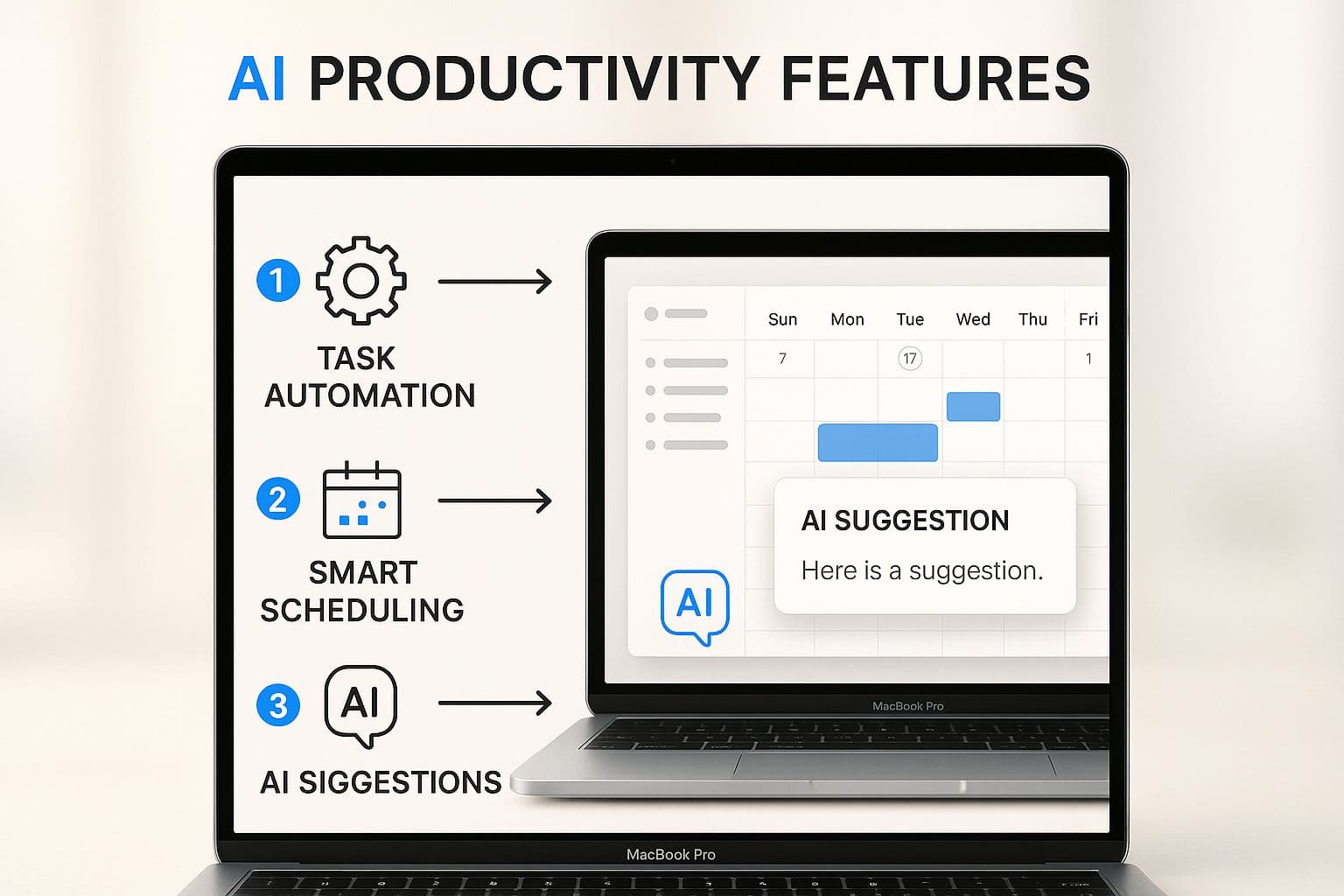
As you can see, a well-designed tool doesn't feel like a separate, clunky app. It feels like a natural extension of macOS. And just like that, you're all set up and ready to go.
Getting a Handle on Your Everyday Text Tasks

Alright, enough theory. Let's get into practical, daily life examples. A truly useful AI productivity tool for Mac shouldn't feel like another app to manage; it should feel like a part of your workflow, ready to handle the text-based hurdles that slow you down and help you be more productive.
Here are a few real-world scenarios where an integrated AI tool makes a huge difference.
Imagine a long, rambling email from a client lands in your inbox. It's confusing, maybe a little demanding, and you're not sure how to respond professionally without letting a hint of your annoyance slip through.
Instead of staring at that blinking cursor, just highlight their message, hit your TypeBoost shortcut, and ask it to "Suggest 3 polite and professional replies." Instantly, you have solid options that are clear, courteous, and ready to go. This isn't just about saving a few minutes; it's about eliminating the mental drag of a tricky conversation.
From Jumbled Notes to an Actionable Plan
We've all been there. You just wrapped up a frantic meeting, and your notes app is a chaotic mess of half-formed sentences, random thoughts, and bullet points with no real order. The thought of sorting through that later is just exhausting.
This is a perfect job for an AI assistant. Simply select that entire block of jumbled text right where it is.
Then, give it a simple command: "Organize these notes into a clean summary with a list of action items."
What comes back is a structured, immediately useful document. The key decisions are summarized, and the tasks are neatly listed out, maybe even with owners assigned if you mentioned them. You just turned 15 minutes of painful reorganizing into a 5-second command, gaining a meaningful benefit right away.
This simple workflow completely changes how you process information. You can stay locked in during a meeting, knowing the messy-but-vital job of structuring your thoughts is basically already done for you.
This small change adds up fast, giving you back hours every month while making sure nothing important gets lost in the shuffle. It's a perfect example of how an integrated AI productivity tool for Mac works with you, not just for you.
Turning a Single Idea into a Full Outline
Creative work often starts with just a tiny spark of an idea. But getting from that spark to a fully structured piece of content? That’s where many of us get stuck.
Let's say a great idea for a blog post pops into your head.
Your initial thought: “I should write about how freelancers can use AI to save time.”
That's a solid start, but it's not a plan. So, highlight that sentence and run a prompt like, "Create a blog post outline from this topic with an intro, three main points, and a conclusion."
In seconds, you have a logical structure ready to be filled in.
- Introduction: The constant struggle for time as a freelancer.
- Point 1: Using AI for client communication and email triage.
- Point 2: How to streamline content creation and marketing.
- Point 3: Improving project management and admin tasks.
- Conclusion: Focusing on high-value work by offloading the rest.
Suddenly, writer's block isn't even a factor. You’ve bypassed the most difficult part of the writing process and can dive straight into adding your voice and expertise. Of course, getting great results starts with giving great instructions. If you want to get better at this, we have a helpful guide on how to write effective AI prompts that can make a real difference.
Polishing Your Words for Maximum Impact
Finally, let's talk about tone. Sometimes, what you've written is technically correct, but it just doesn't sound right. Maybe a paragraph comes off as hesitant, or an important email lacks the confidence it needs.
This is another area where having an AI assistant on call is a game-changer for daily text work. Select the text that feels a little off and give it a specific instruction.
- "Rewrite this to sound more confident and persuasive."
- "Simplify this technical jargon for a non-expert."
- "Make this more concise and direct."
This goes way beyond simple grammar correction. It's about shaping how your message is received. By making these kinds of adjustments instantly, you ensure your communication always has the right impact, helping you build trust and authority with every single word.
Power-User Tips to Supercharge Your AI Productivity
Okay, you've got the basics down. Now it's time to become more productive with AI by making it feel less like a tool and more like an extension of your own brain. Shifting from a casual user to a power user is all about getting the AI to adapt to your specific needs, not the other way around.
This is where you'll start creating custom commands that match your daily life and work, ensuring you get meaningful benefits every time.
Create and Save Custom Prompts
If you do one thing, do this: save your most common text-based tasks as custom prompts. This is a game-changing tip for using text-based AI productively.
Think about all the repetitive writing you do. Do you constantly translate technical jargon for your clients? Or turn rough brainstorm notes into polished social media posts? Instead of re-typing those instructions over and over, save them.
Here are a few ideas to get you started:
- For client communication: "You're a friendly project manager. Turn these jumbled notes into a clear update email for a client. Keep it short, focusing on our progress and the immediate next steps."
- For simplifying complexity: "Take this technical paragraph and rewrite it so a complete beginner can understand it. Use a simple analogy to get the main point across."
- For feedback analysis: "Analyze this customer feedback for sentiment. Pinpoint the main complaint and suggest one specific action we can take to fix it."
Having these saved and ready with a quick hotkey is a massive time-saver. You're essentially programming your best practices into reusable commands, which means better consistency and quality in your work.
The real goal here is to never type the same complex instruction twice. Your prompt library becomes a second brain, holding the keys to your most effective workflows.
Fine-Tune Your AI Model Settings
Most powerful AI tools, including TypeBoost, give you some control over the AI model's "personality." The most important dial to learn is "temperature," which controls the creativity of the AI's response.
Think of it as a creativity slider.
A low temperature (like 0.2) makes the AI more focused and predictable. This is perfect for tasks like fixing grammar or summarizing a factual report where you need precision and accuracy.
Crank that temperature up (to say, 0.8), and you're telling the AI to take some risks and get more creative. This setting is your best friend when you're brainstorming blog post ideas or writing marketing copy. Experiment with it to find the sweet spot for your different daily tasks.
Chain Commands for Complex Workflows
This is where you really start to feel like a pro. Start thinking about your tasks not as single actions, but as a sequence of steps. An effective AI productivity tool for mac lets you chain these commands together without missing a beat.
Imagine a daily workflow like this:
- First, you highlight a long article you need to process.
- You run your custom prompt: "Summarize this into 5 key bullet points."
- Without even moving your mouse, you highlight the new summary.
- Then you run your next prompt: "Draft a LinkedIn post from these points."
In less than a minute, you've gone from a wall of text to a ready-to-publish social media post, all without breaking your flow.
This kind of multi-step process turns what used to be a tedious task into a quick, repeatable habit. While AI is a huge piece of the puzzle, a solid productivity system often includes other specialized tools. It's worth exploring other remote collaboration tools to boost team productivity to see how they can fit into your stack. By combining the right tools, you build a custom system that handles the grunt work, freeing you up to think bigger.
Expanding AI Beyond Simple Text Editing
A truly great AI productivity tool for Mac needs to be more than just a spellchecker on steroids. It should act like a creative partner, one that's available across your entire system, in any app you're using. It's time to stop thinking about AI as just a tool for fixing text and start seeing it as a versatile problem-solver.
The real magic happens when your AI assistant is just a keystroke away. Instead of only fixing what you've already written, you can start creating brand-new things from scratch, right where you are. This keeps you in the flow, no more jumping over to a browser tab and breaking your concentration.
Generate Code and Formulas on the Fly
Picture this: you're in the middle of writing a client email and you need to drop in a quick HTML snippet for a button. Instead of opening a new tab and searching Stack Overflow, you just type out what you need in plain English. Something like, "Create HTML for a blue button that says 'Learn More'," and bam—the code appears.
This works just as well in spreadsheets.
- Numbers or Excel: Just describe what you need. For example, "Write an Excel formula to sum all values in column B if the corresponding cell in column A says 'Paid'."
- Simple Scripts: Need to rename a bunch of files? Ask for a quick Python script to handle it.
You get the exact code you need without ever leaving your document. It's a lifesaver for all those little technical tasks that used to interrupt your workflow.
Think of your AI tool as a universal translator for your ideas. It can turn simple descriptions into functional code, complex formulas, and structured data in an instant. It’s all about converting your intent into immediate output.
Brainstorming and Strategic Planning
Your AI assistant can also be an incredible brainstorming partner. When you're feeling stuck on a big project, you can use it to map out entire strategies without ever leaving your notes app. This is where an integrated AI productivity tool for Mac really proves its worth.
Give these a try:
- Outline a Project Roadmap: Give it a goal, and watch it generate a structured plan with phases, key milestones, and even potential risks.
- Create Marketing Copy: Turn a single product feature into a dozen compelling ad headlines or social media posts.
- Build a Learning Plan: Want to pick up a new skill? Ask it to create a weekly learning schedule complete with topics and suggested resources.
This kind of integrated AI is reshaping how work gets done. It’s no surprise the global AI productivity tools market is expected to grow by a massive $25.02 billion between 2024 and 2029. Businesses are clearly seeing the value beyond simple writing assistance. You can dig into the numbers yourself over at ResearchAndMarkets.com.
Once you start weaving these advanced uses into your daily routine, you'll move from just editing text to actively creating and strategizing with AI. It becomes a core part of your process. If you're looking for more ways to get things done faster, check out our guide on other great Mac productivity apps.
Got Questions About AI Tools on Mac? I've Got Answers
Whenever you introduce a new tool into your daily routine, you're bound to have questions. It's just part of the process. I get asked about using an AI productivity tool on Mac all the time, so I’ve pulled together answers to the questions that pop up most often.
These aren't just hypotheticals; they're the same things I wondered about when I first started weaving AI into my own work on my MacBook. Let's clear the air so you can dive in without any second-guessing.
Is It Safe to Use an AI Productivity Tool on My Mac?
This is usually the first question, and it's a good one. The short answer is yes, provided you stick with trusted software. A great rule of thumb is to look for apps on the Mac App Store, since Apple has a pretty rigorous security vetting process.
With a tool like TypeBoost, when you plug in your own API key, your requests go straight to the AI provider (like OpenAI). The app itself is just a bridge—it doesn't store your sensitive information. Of course, it's always smart to skim the privacy policy, but the built-in security of the Mac ecosystem gives you a solid, safe place to start.
Will This AI Tool Work Inside All My Mac Apps?
It sure will. That’s the entire magic of a system-wide tool. Instead of being a feature inside one specific program, it integrates directly into macOS itself.
This means you can summon your AI assistant literally anywhere you can highlight text.
- Crafting a post in your web browser.
- Replying to an email in Mail or Spark.
- Jotting down ideas in your notes app.
- Even in specialized software like a code editor or a team chat app like Slack.
It’s not siloed. That’s what makes it so powerful—it becomes a seamless part of how you work, no matter what you're working on.
The real game-changer is having one consistent assistant that’s always there. You stop context-switching and just focus on your task, knowing your AI helper is just a keyboard shortcut away.
How Can I Write Better Prompts for Better Results?
Ah, the art of the prompt. Getting great results from AI is less about technical wizardry and more about giving clear, specific instructions. The quality of what you put in directly dictates the quality of what you get out.
So, instead of a vague request like "make this better," give it some real direction. Try something like, "Rewrite this paragraph to sound more confident and remove any filler words." Giving the AI a role to play is another pro-level tip that works wonders. Start with, "You are an expert copywriter. Tighten up this sentence for a marketing email."
The more context and guidance you provide, the less the AI has to guess. Think of it as a conversation with a very capable but very literal assistant.
Ready to stop the endless tab-switching and bring a truly integrated AI assistant to your Mac? TypeBoost is designed to help you automate the small stuff, stay in your flow, and reclaim your time. Give TypeBoost a try and feel the difference it makes.