Best Voice to Text Software Mac for Productivity
Discover the best voice to text software Mac users rely on. Learn how to dictate, transcribe, and boost your productivity with our expert guide.

Fed up with endless typing? I get it. The good news is, your Mac already has a fantastic voice to text software built right in, and it's completely free. It’s called Dictation, and it lets you ditch the keyboard and just talk, turning your spoken words into text in pretty much any app.
Talk, Don't Type: Your Mac's Built-In Dictation
Think about it: drafting emails, brainstorming ideas for a report, or just jotting down a quick thought without ever touching the keys. This is already baked into your Mac, just waiting for you to flip the switch. Forget the confusing tech-speak; just picture it as a voice-activated keyboard that's always ready to go.
This isn't just a niche feature, either. It's part of a huge shift in how we interact with our devices. The whole Voice and Speech Recognition Software market is booming—it was valued at around $23.89 billion** and is expected to hit **$28.43 billion soon. That's a ton of people choosing to talk instead of type. If you're curious, you can learn more about the growth of voice recognition technology and see how it’s changing things.
Getting Started with Mac Dictation
Turning on this feature is incredibly easy and takes less than a minute. Once it's active, you can call it up with a simple keyboard shortcut anytime you see a blinking cursor. It works everywhere—in your Notes app, Pages, Mail, even in a search bar on a website.
Here’s how to get it running:
- Open System Settings (or System Preferences if you're on an older macOS).
- Click on the Keyboard section.
- Find and select the Dictation tab.
- Just toggle it On.
Your Mac will ask you to confirm, and right there in the same menu, you can pick the language you want to use and set up a custom shortcut that feels right for you.
This screenshot shows you exactly what that settings panel looks like. No digging through complicated menus.

As you can see, it's a clean, straightforward interface. One click to turn it on, and a simple dropdown to pick a shortcut that works for your flow.
Using Basic Voice Commands
Okay, this is where the real power of Mac's voice to text software kicks in. You don't just speak the words; you can also speak the punctuation and formatting. This is what makes it feel so much more natural, letting you get your thoughts down without breaking your creative rhythm to find the comma key.
Pro Tip: Just talk normally. You don't need to over-enunciate or speak like a robot. The software is smart enough to keep up with a natural, conversational pace.
To give you a head start, I've put together a quick reference table with some of the most common commands.
Essential Mac Dictation Commands
| Command | What You Say | What Appears |
|---|---|---|
| Punctuation | "period" | . |
| "comma" | , | |
| "question mark" | ? | |
| "exclamation point" | ! | |
| Line Breaks | "new line" | Moves to the next line |
| "new paragraph" | Adds a full paragraph break | |
| Formatting | "caps on" | STARTS TYPING LIKE THIS |
| "caps off" | Returns to normal sentence case | |
| "all caps" | MAKES THE NEXT WORD CAPS |
Once you get the hang of these basic commands, you’ll be amazed at how much faster you can work. It's a game-changer for getting past writer's block and just making everyday tasks a little less tedious.
Customizing Dictation for Your Workflow
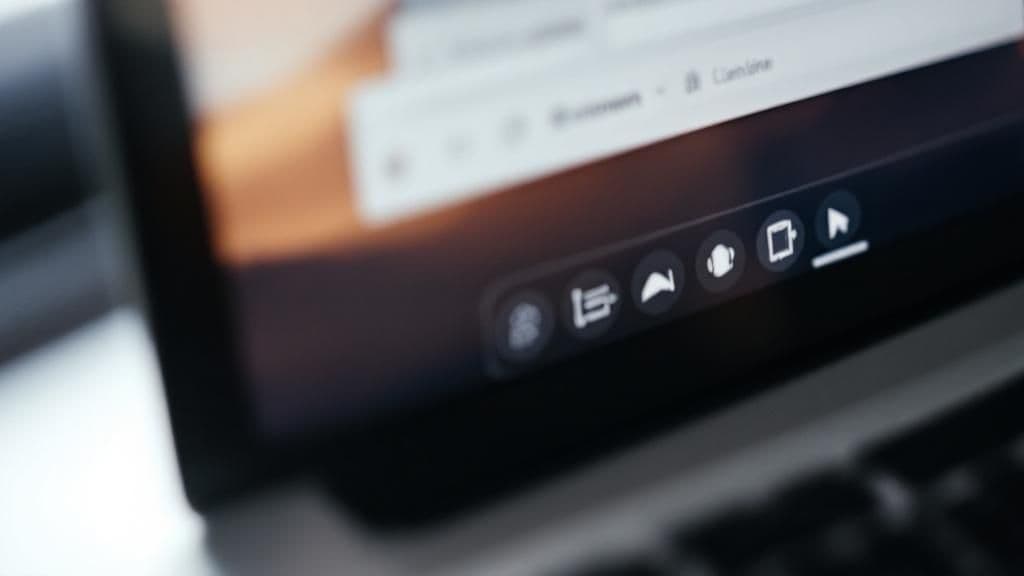
Turning on Apple’s built-in dictation is a solid start, but the real power comes from making it your own. Think of the default settings like a car fresh off the factory line—it runs perfectly fine. But when you tune it up and adjust the driver's seat just right, the whole experience becomes smoother, faster, and tailored specifically for you.
The idea here is to go beyond simple transcription. With a few tweaks, you can turn your voice to text software mac into a genuine productivity partner, dramatically boosting its speed and accuracy by teaching it the way you talk.
Enabling Advanced Dictation Features
One of the first, and most important, changes you can make is to ensure dictation works offline. On older systems, this was called "Enhanced Dictation," but on modern macOS, it's about downloading the language packs. By default, your Mac might be sending your voice to Apple’s servers for processing, which means you're out of luck if your internet connection drops.
Enabling offline use by downloading the language files directly to your machine is a game-changer. Suddenly, you're free from the whims of Wi-Fi.
- Work Anywhere: You can now dictate notes on a flight, on the train, or in a café with spotty internet. No connection needed.
- Faster Response: Since all the processing happens right on your Mac, you'll often notice a much quicker turnaround from spoken word to typed text.
- Better Privacy: For anyone dealing with sensitive information, this is huge. Your voice data never leaves your device.
Getting this set up is simple. Just head back to System Settings > Keyboard > Dictation. From there, you can choose and download your languages for offline use. It makes your whole workflow more resilient and a lot more flexible.
Teaching Your Mac Your Unique Vocabulary
Ever tried to dictate a medical term, a piece of legal jargon, or even just a unique brand name? Standard dictation often trips over these, leaving you with a mess of corrections to make. It’s frustrating and kills your momentum.
This is where you can teach your Mac your own personal language. By creating custom vocabulary and commands, you train the software to understand the words that are unique to your world.
You're basically building a custom dictionary for your Mac. Once you teach it that "photovoltaic" or "esophagogastroduodenoscopy" is a word you use often, it stops guessing and starts getting it right. Every. Single. Time.
Let's say you’re a project manager who constantly talks about "Project Chimera." Instead of rolling the dice and hoping dictation spells it correctly, you can create a custom command. Just set it up so that when you say "Project C," your Mac automatically types out "Project Chimera." It's a tiny change that saves a ton of time and backspacing.
Creating Custom Voice Commands for Automation
This is where things get really interesting. You can move beyond just custom words and start automating entire actions with your voice. Dictation stops being a way to type and becomes a way to control your entire Mac. You can create commands that insert whole blocks of boilerplate text, launch apps, or even run multi-step shortcuts with a single phrase.
For example, here’s how to create a command that inserts a chunk of text for you:
- Go to System Settings > Accessibility.
- Find and select Voice Control in the sidebar (you'll need to turn this on if it isn't already).
- Click the Commands button.
- Hit the little ‘+’ button to create a new, custom command.
- In the "When I say" box, type your verbal trigger—something like "Insert weekly report intro."
- For the "Perform" action, choose "Insert Text" from the dropdown menu.
- Finally, paste the full paragraph or template text you want to use into the text box.
Once that's saved, you can be in any app—your email, a Pages doc, a note—say "Insert weekly report intro," and boom, your pre-written text instantly appears. This is an absolute lifesaver for repetitive tasks. You're no longer just talking to your computer; you're telling it what to do.
Finding the Best Third-Party Transcription Apps
Apple's built-in dictation is a fantastic tool for everyday stuff, but sometimes you need to call in a specialist. When your work demands pinpoint accuracy, knows the lingo of your industry, or needs to transcribe recorded meetings, it’s time to look at third-party voice to text software for Mac. These apps are built from the ground up to tackle the heavy lifting.
Think of Apple Dictation as the reliable family sedan—it gets you around town just fine. But third-party apps are more like specialized vehicles. You might need a race car for speed and precision, or a heavy-duty truck for a big job. They offer focused power that the standard model just can’t touch.
And the demand for these tools is exploding. The voice and speech recognition market was valued at around $10.46 billion** back in 2018 and is expected to hit nearly **$31.8 billion by 2025. This tells you just how critical voice tech has become, especially in professional circles.
When to Upgrade From Built-In Dictation
So, when should you pull the trigger on a paid app? It really boils down to what you’re trying to do. While the free tool is great, some workflows will see a massive improvement with a more powerful solution. If any of these sound familiar, a third-party app will probably pay for itself in no time.
It might be time for an upgrade if you:
- Work in a specialized field: Doctors, lawyers, and academics use specific jargon that standard dictation just mangles.
- Transcribe audio files: If your job involves turning interviews, lectures, or meetings into text, you need software actually built for that.
- Require top-tier accuracy: For polished drafts or anything client-facing, even small transcription mistakes look unprofessional.
- Need to know who said what: Advanced tools can listen to a recording and automatically label each speaker—a lifesaver for meeting notes.
Top Contenders for Voice to Text on Mac
The market for pro-level dictation software on Mac has a few heavy hitters, and each brings something different to the table. These apps are way more than just simple voice typing; they offer deep customization and AI features that can seriously accelerate your workflow.
One of the most recognized names is Dragon Professional. For years, it’s been the gold standard for professionals who need near-perfect accuracy and the ability to build custom vocabularies for all their technical terms. It actually learns your voice over time, getting smarter and more accurate the more you use it.
You're not just using software like Dragon; you're training it. By investing a little time, you create a personalized voice profile that becomes an assistant who truly understands your accent, speech patterns, and industry-specific language.
This quick comparison shows the trade-offs between Apple’s free tool and a professional-grade option.
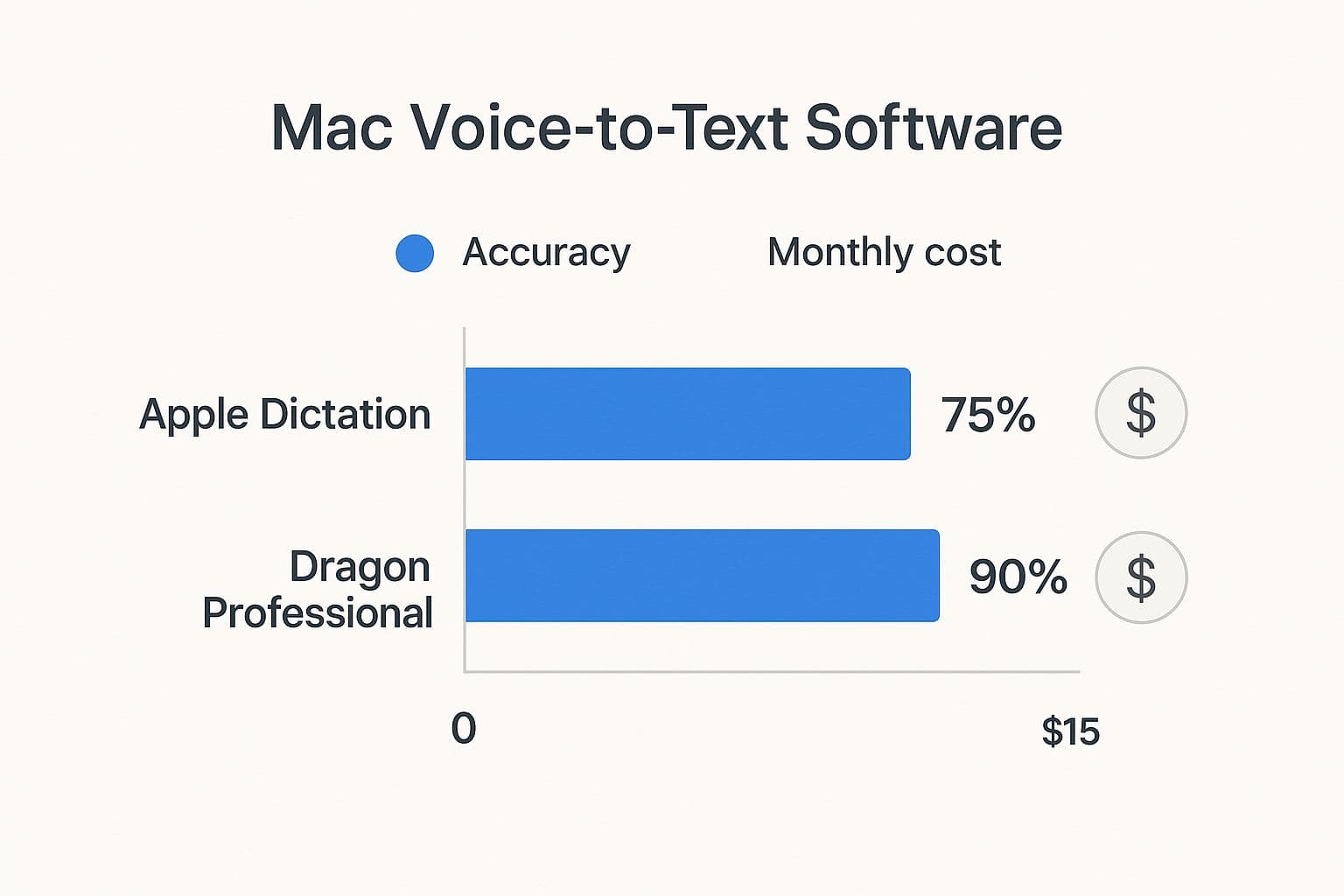
It’s pretty clear: while Apple gives you incredible value for free, paid software delivers a level of accuracy that is non-negotiable for many professionals.
Comparing Top Voice to Text Software for Mac
Here’s a side-by-side look at the leading dictation and transcription apps available for macOS to help you choose the right one.
| Software | Best For | Key Feature | Pricing Model |
|---|---|---|---|
| Dragon Professional | Specialized industries (legal, medical) | Custom vocabulary and deep personalization | One-time purchase |
| Otter.ai | Meeting and interview transcription | Real-time transcription and speaker ID | Subscription / Freemium |
| Descript | Podcasters and video creators | Audio/video editing via text transcription | Subscription / Freemium |
Choosing the right tool really depends on what you do all day. A lawyer has completely different needs than a YouTuber, but thankfully, there's a powerful voice to text software for Mac solution for just about everyone.
For a deeper look at even more options, you might want to check out our complete guide on the best dictation software for Mac.
Weaving Voice AI Into Your Daily Routine
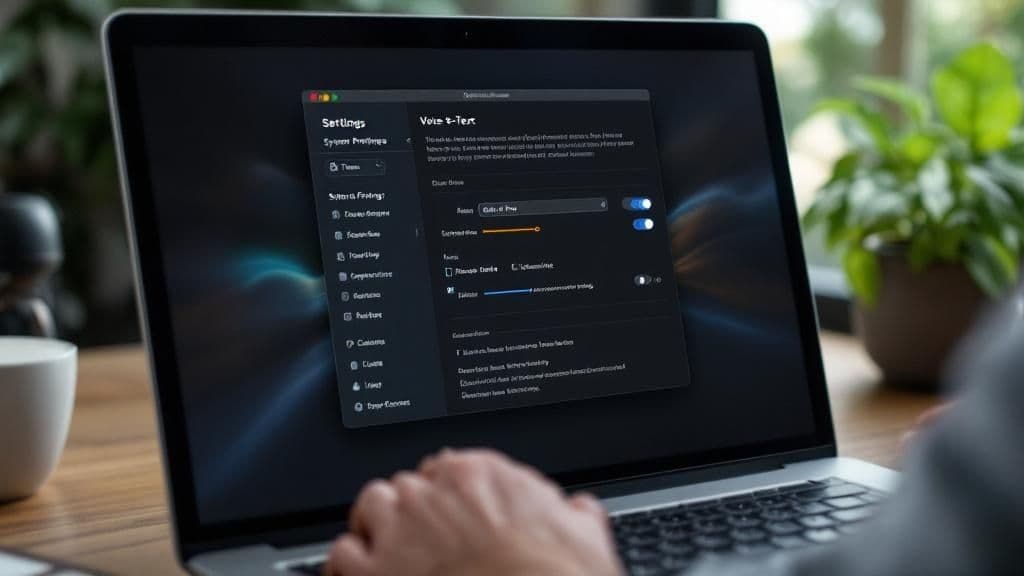
Getting started with voice to text software mac is about more than just swapping your keyboard for a microphone. It’s a real change in how you get things done. Think of it less like a simple tool and more like a productivity superpower you can unlock. By making voice AI a part of your daily life, you save time, reduce strain, and find new ways to be efficient.
The goal is to integrate voice into your workflow so seamlessly that it feels as natural as grabbing a pen. This is part of a larger trend; in professional fields, for example, voice technology is a key component in digital transformation in human resources.
Brainstorm and Draft Hands-Free
We've all stared at a blinking cursor, feeling stuck. Voice AI is your secret weapon against writer's block. Instead of being chained to your desk, you can pace, think, and just talk your ideas into existence. Dictate a rough draft of an email, an article, or a report without worrying about spelling or grammar—just get the ideas out.
Productivity Tip: Separate the creative act of drafting from the logical task of editing. Dictate your first draft quickly and freely. Once the raw text is there, switch to your keyboard for polishing. This two-step process can dramatically speed up your writing.
This approach is perfect for:
- Outlining articles or reports
- Drafting complex emails
- Brainstorming marketing copy
- Capturing fleeting story ideas
You'll start with a solid foundation of text, which is far easier to refine than a blank page.
Manage Communications on the Move
Emails, Slack messages, and texts can keep you tethered to your desk. With voice AI, you can reclaim that time and be productive in moments that were previously downtime. Reply to a quick message while grabbing a coffee or dictate a task into your to-do list while walking between meetings. It's not about chaotic multitasking; it's about efficiently handling small text-based tasks without breaking your flow.
Capture and Organize Information Instantly
Meetings and webinars are packed with valuable information, but it's nearly impossible to type comprehensive notes while remaining fully engaged. Using voice to text software mac solves this dilemma. You can dictate key takeaways, action items, and client feedback in real-time without taking your eyes off the presentation or speaker.
Here's how to put this into practice:
- Meeting Minutes: As action items are discussed, dictate them directly into your notes app with a simple shortcut.
- Client Calls: Capture important details and quotes verbatim, ensuring nothing gets lost in translation.
- Spontaneous Ideas: Use a voice command to open a new note and record a brilliant idea before it vanishes.
By integrating these habits, your Mac becomes an ever-present assistant, ready to capture information the moment it happens, making your daily routine more productive and less stressful.
Getting Serious: Pro-Level Voice to Text Techniques
Once you've got the hang of the basics, it's time to see what your Mac's voice-to-text setup can really do. This is where we leave simple dictation behind and start treating your machine like a proper audio processing powerhouse. We're talking about tackling complex jobs, getting clear text from messy audio, and using AI to automate the stuff you used to do by hand.
These pro-level tricks are possible because the technology is exploding. The market for the speech-to-text engines that power these apps was recently valued at around $5 billion** and is expected to jump to nearly **$21 billion. That's a ton of investment from companies like Apple and Google, and it means the tools are getting smarter every day.
Turning Existing Audio into Text
One of the biggest game-changers for any power user is transcribing audio that's already been recorded. Think about it: you can turn an hour-long interview, a recorded lecture, or a rambling team meeting into a clean, searchable document. Apple's built-in dictation isn't built for this, but this is exactly where specialized third-party apps shine.
Tools like Descript or Otter.ai are designed for this. You just drag and drop an audio or video file, and their AI gets to work. In a few minutes, you have a full transcript complete with timestamps. For journalists, students, researchers, or anyone who needs to pull quotes from a recording, this saves literal hours of tedious playback.
Nailing Dictation When It's Noisy
Life doesn't happen in a soundproof booth. A busy coffee shop, a loud open-plan office, or even just street noise can turn a perfectly good dictation into a garbled mess. But seasoned users have a couple of tricks up their sleeve to deal with this.
- Get a Good Mic: Your MacBook's built-in microphone is decent, but it's not a miracle worker. A dedicated noise-canceling microphone or a quality headset will make an incredible difference. It works by isolating your voice and cutting out the background chatter before the software even has to deal with it.
- Let AI Clean It Up: Many of the more advanced apps now come with AI-powered noise reduction. These features are smart enough to identify and remove background hums, chatter, and other ambient sounds, leaving you with a much cleaner recording and a way more accurate transcript.
It's kind of like giving your software a pair of noise-canceling headphones. It lets the AI focus on what matters—the person speaking—which dramatically boosts the quality of the final text.
Beyond Words: Speaker ID and AI Summaries
The newest wave of voice-to-text software is seriously smart. These tools don't just hear words anymore; they're starting to understand the context of the conversation.
A killer feature you'll find is speaker identification (sometimes called "diarization"). When you feed it a recording with multiple people talking, the AI can actually tell the voices apart and label them automatically (like "Speaker 1," "Speaker 2"). This is a massive time-saver for anyone creating meeting notes or transcribing a panel discussion.
On top of that, many services are adding AI-powered summaries. After the transcription is done, the tool can generate a quick summary, highlight the main topics, and even pull out a list of action items. Instead of a wall of text, you get actionable insights. For anyone juggling multiple projects, knowing how your OS impacts these tools is key, which makes understanding macOS updates and compatibility a must to keep everything running smoothly.
Choosing the Right Tool for Your Job
Picking the perfect voice-to-text software for your Mac isn't about finding one "best" app for everyone. It's about finding the best app for you.
Think of it like this: for a quick jaunt to the corner store, a bike is perfect. But you wouldn't use it to haul furniture across the country. For that, you need a moving truck.
Your Mac’s built-in Dictation is that trusty bike. It’s free, always there when you need it, and fantastic for everyday tasks like firing off an email, taking a quick note, or getting your thoughts down. For a lot of people, it's honestly all the power they'll ever need.
When Do You Need Something More?
But what if your work is a bit more heavy-duty? To figure out if you need to upgrade to that "moving truck," just ask yourself a few simple questions.
Your answers will immediately tell you what kind of tool you should be looking for:
- What am I actually doing? Do I need to dictate live while I work, or am I trying to turn audio recordings from interviews and meetings into text?
- How perfect does it need to be? Is "pretty good" okay for personal notes, or do I need a flawless transcript of complex medical or legal terms?
- What's my budget? Am I sticking to free options, or am I willing to pay for a tool that will save me a ton of time with advanced features?
Making the Call
If your needs are simple—just talking instead of typing for everyday stuff—stick with Apple's built-in Dictation. It’s surprisingly powerful and already part of your Mac. No fuss, no muss.
But if you're transcribing recorded files, need pinpoint accuracy for specialized vocabulary, or want features like telling different speakers apart, then a dedicated third-party app is absolutely a smart investment.
The right software should feel like it's reading your mind, not like another piece of tech you have to wrestle with. The whole point is to make your work feel easier, not add another layer of complexity.
At the end of the day, choosing the right voice to text software mac is a big step toward getting more done with less effort. When you match the tool to the task, you're not just working harder—you're working smarter. To explore other ways to level up your workflow, check out these other fantastic Mac productivity apps.
Got Questions? We've Got Answers
Still have a few questions about picking the right voice to text software for your Mac? Let's clear up some of the common things people ask. Getting these sorted will help you get way more out of your dictation tools and really boost your productivity.
Is Dictation Software Actually Accurate?
It's a fair question. The good news is that modern dictation software, especially the stuff you'll find on a Mac, is surprisingly good. While no tool is going to hit a perfect 100% score every single time, the top players consistently get it right over 90% of the time.
The trick to getting even better results is pretty simple: just speak clearly at a normal, conversational pace. A lot of these apps also learn from you, getting smarter and more tuned in to your voice and the words you use the more you dictate.
How Can Voice AI Really Make Me More Productive?
Think of voice AI as a way to fundamentally change your relationship with your computer. It frees you from the keyboard, which saves a ton of time and mental bandwidth. You can brainstorm ideas, knock out emails, or get a first draft down just by talking. This simple shift in your workflow helps you gain meaningful benefits every day.
This little switch in how you work lets you:
- Sidestep writer's block: It’s often easier to just say what you're thinking than to type it. This helps get your initial thoughts onto the page without overthinking.
- Multitask without the chaos: You can dictate a quick note or reply to a message without completely derailing your focus on a bigger project.
- Give your hands a break: Constant typing can lead to real physical strain. Dictation is a great way to reduce fatigue in your hands and wrists.
What's the Best Tool for Transcribing Meetings?
When it comes to turning recorded meetings into text, your Mac's built-in dictation isn't really the right tool for the job. You'll want to grab a specialized third-party app for this.
This is where tools like Otter.ai or Descript really shine. They're built specifically for transcription. They can handle multiple speakers, tell you who said what, and even spit out a summary of the whole conversation. It's an incredible time-saver for anyone who needs to turn long meetings into clear, actionable notes.
Ready to stop switching tabs and bring powerful voice AI into any app on your Mac? TypeBoost lets you apply custom prompts to your voice or text system-wide, so you can fix grammar, rewrite content, or draft entire emails without breaking your flow. Learn more and try it for yourself at https://www.typeboost.ai/en.