Best Voice Recognition Software for Mac – Top Picks & Reviews
Explore the best voice recognition software for Mac. Find top tools, features, and reviews to enhance your Mac experience today!

Ever feel like your fingers just can't keep up with your brain? Whether you're drowning in emails or just staring at a blank page, the friction of typing can be a real creativity killer. Imagine if you could just talk, and your Mac would handle the rest, turning your thoughts into clean, formatted text.
That's not science fiction anymore. From Apple's own free tools to seriously powerful apps like TypeBoost, the best voice recognition software for Mac is here to help you work faster, ease physical strain, and completely change how you get things done.
Talk More, Type Less with Your Mac

Let's be real—voice recognition has moved way past being a futuristic gimmick. It's a practical, everyday tool that can seriously boost your productivity. This isn't just about ditching the keyboard; it’s about capturing ideas the moment they pop into your head, eliminating that awkward pause between thinking something and getting it down on the screen.
Think of it like having a personal scribe on call, ready to jot down every word, whether you're composing a critical email to a client or just brainstorming your next big idea. This text-based AI is about more than just convenience; it's about gaining meaningful benefits in your daily life by changing how you interact with text. The core benefit is simple: you can talk much faster than you can type.
Why Voice Tech Is a Bigger Deal Than Ever
It’s not just you—everyone is starting to talk to their devices more. The global market for speech and voice recognition is exploding. It was valued at around USD 21.70 billion in 2025 and is projected to skyrocket to USD 73.49 billion by 2030. That’s a huge signal that we're fundamentally changing how we interact with technology.
This boom isn't just about asking smart speakers for the weather. It’s about weaving voice commands and dictation right into our professional lives. For Mac users, this opens up a new world of productivity:
- Turn Thoughts into Text Instantly: Capture ideas for blog posts, meeting notes, or project plans without losing momentum.
- Reclaim Your Time: Draft emails, messages, and documents in a fraction of the time it takes to type.
- Work More Comfortably: Reduce the physical strain on your wrists and hands from constant typing.
How AI Makes Modern Voice Tools So Smart
Today's voice recognition isn't the clunky software of the past. It's powered by sophisticated text-based AI that does more than just turn sounds into words. Modern systems understand context, punctuate sentences, and even grasp your intent, delivering clean, usable text right away.
This intelligent assistance is a game-changer for daily productivity. The real power comes from combining voice input with AI's ability to manipulate text. For example, you can dictate a rough idea and then ask the AI to refine it into a professional email or a concise summary. If you're curious about the bigger picture of AI-driven content, this guide on using AI for writing articles offers great insights. Ultimately, it’s all about making technology do the heavy lifting so you can focus on what really matters.
How Your Mac Actually Hears You
Ever stop and think about what’s happening when you talk to your Mac and words just… appear on the screen? It feels like some kind of digital wizardry, but it’s actually a fascinating process that unfolds in the blink of an eye. Let’s pull back the curtain, but forget the dense, technical manuals. Instead, imagine you’ve hired a personal translator who’s an expert in your unique voice.
This digital translator isn’t just picking up random sounds. It's actively listening for the patterns and quirks of how you speak. At its heart, the voice recognition software for mac uses incredibly sophisticated systems that have learned from massive libraries of human speech. This training helps it make smart guesses about what you're saying, even if you have an accent or there’s a bit of background noise. It’s less about matching sounds to a dictionary and more about predicting the most likely string of words based on the context of your sentence.
The whole system really rests on two main ideas that make today’s voice tools so much better than the clunky software of the past. One part is all about figuring out the words themselves, and the other is about understanding what you mean by them.
From Sounds to Sentences
The first challenge is converting the sound waves of your voice into plain old digital text. This is where a concept called Natural Language Processing (NLP) comes into play. Think of it like talking to a friend who’s taking notes for you. They don't write down every single “uh” and “um.” They naturally tune out the fluff and zero in on the important stuff.
NLP does something very similar. It breaks down what you say into smaller pieces, figures out what they are, and then pieces them back together into sentences that make sense. If you're curious about the deeper AI and machine learning that make this possible, it's all part of the much bigger field of document understanding, which explores how computers make sense of all kinds of human information, from speech to scanned PDFs.
This image really drives home the key elements that make this tech work so well.
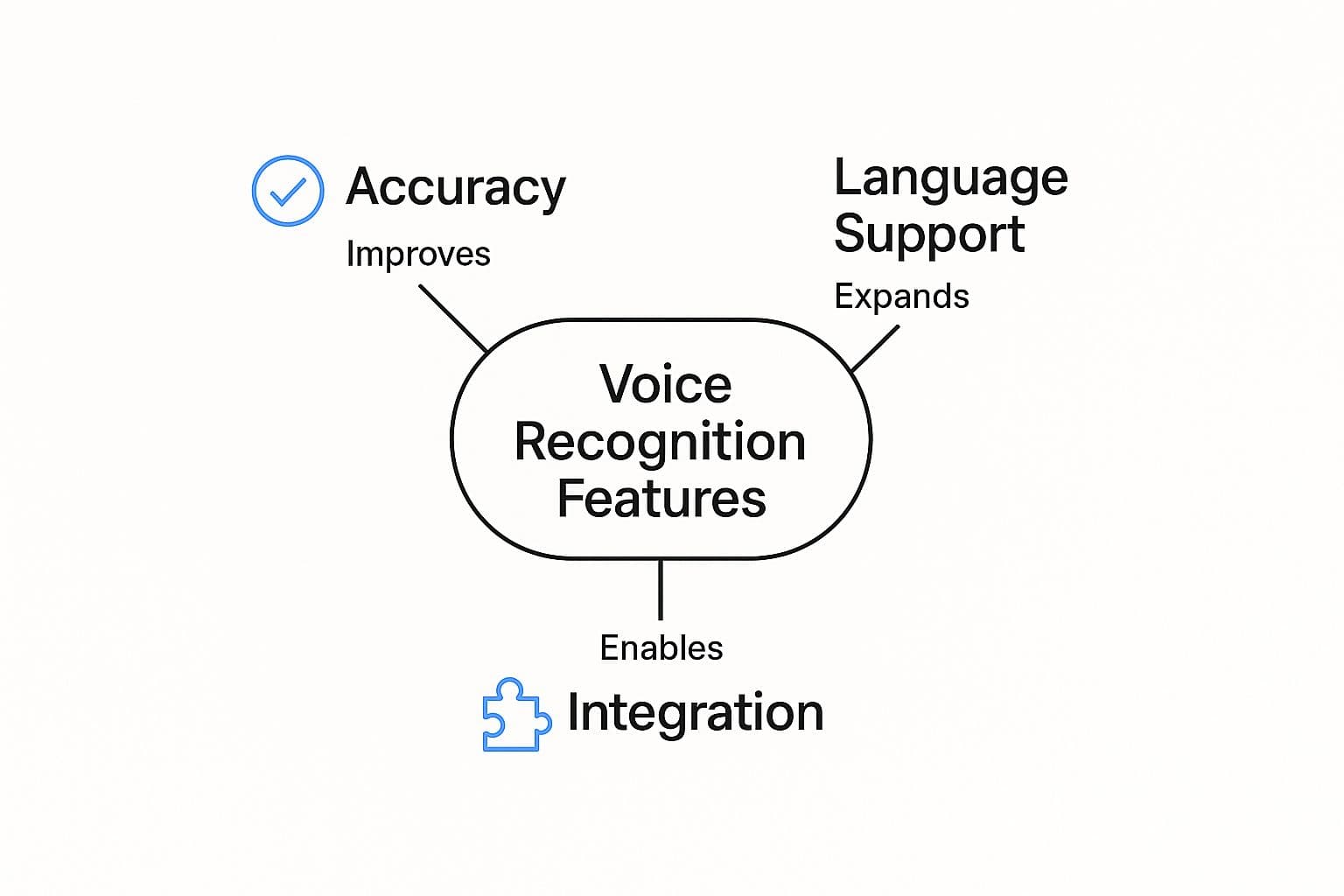
As you can see, you need a trifecta of features for a great experience: pinpoint accuracy, support for different languages, and the ability to play nice with your other software. If any one of those is missing, the tool starts to feel a lot less useful.
Dictation vs. True Voice Control
Once you get how the tech works, a really important difference becomes clear—one that a lot of people miss. I’m talking about the difference between basic dictation and real voice control. They might sound the same, but they’re built for totally different jobs.
Dictation is about transcription; Voice Control is about navigation and action. One turns your speech into text. The other lets you run your entire computer hands-free.
Here’s a simple way to think about it for daily productivity:
- Dictation (The "What"): Use this for getting your thoughts down. "Draft an email to Sarah about the TPS reports, new paragraph, I need the latest numbers by end of day, period." It’s perfect for creating the first draft of any text.
- Voice Control (The "How"): Use this for interacting with your Mac. "Open Pages," "Scroll down," or "Click send." This is about managing your apps and windows without your hands.
Most modern voice recognition software for mac, including Apple's built-in tools, offer both. However, specialized apps like TypeBoost’s voice mode push this further, blending dictation with powerful AI text actions. You can dictate a sentence and then command the AI to "make it more professional" or "summarize this," combining transcription and text editing into one seamless flow.
Getting the Most Out of Your Mac’s Built-In Voice Tools
Before you start looking at third-party apps, it’s a smart move to see what your Mac can already do right out of the box. Apple includes two powerful voice tools, Dictation and Voice Control, and they’re surprisingly good for handling everyday stuff like firing off emails or just navigating your desktop without touching a mouse. Getting a handle on these is your first real step toward working hands-free.

The best part? They’re completely free and built right into macOS. You don’t have to install a single thing to get going. Once you understand what each tool is best for, you can get a whole lot more done without spending a penny.
Firing Up Voice Input on Your Mac
Getting these features turned on is a piece of cake. Apple tucks both Dictation and Voice Control into the Accessibility settings, so they're easy to find and tweak. It only takes a few clicks.
Here's the quickest way to get started:
- Click the Apple logo in the top-left corner and open System Settings.
- Scroll down the sidebar and click on Accessibility.
- Inside Accessibility, you’ll find separate options for both Voice Control and Dictation.
This is your command center for enabling the features and, just as importantly, choosing your microphone. For the best accuracy with any voice recognition software for mac, picking the right mic is crucial. Your Mac's built-in microphone will work in a pinch, but you’ll get a much cleaner signal—and better results—with an external USB mic or even a simple headset.
Here’s a look at the Voice Control settings panel, where you can flip it on and pick your language.
As you can see, it's as simple as toggling a switch and choosing from dozens of languages. Once it’s on, a small microphone icon pops up on your screen, letting you know your Mac is ready for your commands.

Pro Tips for Everyday Use
To get meaningful benefits from these tools in your daily life, start small and build habits. A great first command to try is "Show commands." This brings up a handy overlay with a searchable list of everything your Mac can understand, from basic text edits to more complex navigation.
Here are a few tips to become more productive with AI text features on your Mac:
- Create Custom Commands: In Voice Control settings, use the "Commands" button to create shortcuts for repetitive text. For example, a command like "my signature" could instantly type out your full email sign-off.
- Dictate First, Edit Later: Don't worry about perfection on the first pass. The goal is to get your ideas out quickly. Dictate a rough draft of an email or document, then use your keyboard and mouse for final edits. This "brain dump" approach can save a huge amount of time.
- Navigate Hands-Free: Practice using commands like "Open Mail," "Switch to Slack," or "Scroll down" to reduce your reliance on the mouse, which can help you stay focused on your current task.
Exploring a list of the best Mac productivity apps can show you how voice fits into a larger ecosystem of tools designed to make you more efficient.
Knowing When to Upgrade Your Voice Software
Apple’s built-in voice tools are surprisingly handy for everyday stuff. You can fire off a quick reply, launch an app, or jot down a thought without ever touching the keyboard. But what happens when "good enough" starts feeling like a bottleneck? Eventually, you might find that you’re spending more time fixing mistakes than you're saving by not typing.
Recognizing that turning point is the real trick. It’s that moment you stop seeing voice control as a fun gimmick and start viewing it as a core part of your professional workflow. If you're a writer, developer, consultant, or anyone who lives and breathes the written word, those little frustrations can pile up and put a serious drag on your productivity. This is when investing in dedicated voice recognition software for mac isn't just a simple purchase—it’s a strategic upgrade.
Signs You've Outgrown the Built-in Tools
Think of Apple’s Dictation like the camera on your first smartphone. It's great for casual snapshots, but you wouldn't use it for a professional photoshoot. When your work gets more serious, you need a tool that was built for the job. You’ll know it’s time to upgrade when you start hitting these all-too-common roadblocks.
- Accuracy Plummets in the Real World: Apple's tools work best in a quiet, controlled room. But the second the dog barks, a coworker asks a question, or you try to work from a noisy coffee shop, the accuracy can fall off a cliff. Professional-grade software uses far more advanced AI models that are trained to filter out background noise, giving you a much cleaner transcript on the first try.
- You're Constantly Saying "Comma" and "Period": Having to verbally dictate every single piece of punctuation completely shatters your flow of thought. While the native tools force you to speak every comma and new paragraph, smarter apps often use AI to add punctuation automatically based on the context and cadence of your speech. It feels much more natural.
- Specialized Lingo Trips It Up: If you’re a doctor talking about medical terms, a lawyer referencing case law, or a programmer discussing specific functions, Apple's native dictation is going to stumble—a lot. Premium tools let you build out custom dictionaries, so the software actually learns your unique vocabulary and transcribes it perfectly every time.
These aren't really failures of Apple's software; they're just the natural limits of what a free, one-size-fits-all tool is designed to handle.
The Power of a Purpose-Built Solution
This is exactly where a next-level tool like TypeBoost’s voice mode enters the scene. It wasn't just designed to transcribe what you say; it was built to understand what you mean and help you shape your ideas with incredible speed. It acts as a bridge between your spoken thoughts and a finished, polished piece of text.
The real leap forward is moving from simple dictation to AI-powered text generation. It’s the difference between a tool that just writes down your words and one that helps you craft them into exactly what you need.
For instance, with TypeBoost, you don't just dictate a message. You can speak a rough idea and then have the AI instantly transform it. Imagine saying, "Draft a follow-up email to John about the project proposal," and watching a perfectly structured email appear right where your cursor is, ready to send. That kind of workflow cuts out dozens of manual steps.
Just look at the difference:
| Feature | Apple's Native Tools | Advanced Tools (like TypeBoost) |
|---|---|---|
| Accuracy | Good in quiet settings | High, even with background noise |
| Punctuation | Manual (must be spoken) | Automatic and contextual |
| Custom Words | Limited to contact names | Full custom vocabulary support |
| Integration | Basic system-level | Deep, in-app text manipulation |
| AI Actions | None | Turn voice notes into emails, posts, etc. |
Ultimately, upgrading is about getting your time and mental energy back. It’s a conscious choice to invest in a smoother, faster, and more intuitive way of working. If you're ready to see how a dedicated tool can slot into your daily grind, you can learn how to download and install TypeBoost here. The right software can make you feel less like you’re just operating a computer and more like you’re collaborating with a smart assistant.
Pro Tips for Crystal-Clear Voice Recognition

What’s the real secret to getting voice recognition to just work? It all boils down to a clean audio signal. Think of it like a phone call in a noisy restaurant—if the person on the other end can't make out your words over the clatter, they're going to get things wrong. The same goes for your Mac. The better it can hear you, the fewer frustrating corrections you’ll have to make.
These practical tips will help you get meaningful benefits from any voice recognition software for mac, from Apple's built-in tools to more advanced solutions. Nail these, and dictation will become a reliable part of your daily productivity toolkit.
Invest in a Decent Microphone
Let's be honest, your Mac's built-in microphone is fine for a quick Siri command, but it's a huge bottleneck for any serious dictation. It's designed to pick up sound from every direction, which means it grabs your voice along with the whir of your fan, the room's echo, and your dog barking in the next room.
An external microphone is the single best upgrade you can make. You don't need a pro-level studio setup, either. A simple USB headset or an affordable desktop mic can make an incredible difference by focusing squarely on your voice and tuning out that background noise.
The goal is to provide a clean, isolated vocal track for the AI. Think of it as handing the software a high-resolution photo instead of a blurry, out-of-focus snapshot. The better the input, the better the output.
Just this one change can boost your accuracy by 10-20% or even more, especially if your workspace isn't a silent sanctuary.
Speak Naturally, But Clearly
A common mistake is thinking you need to talk to your computer like a robot, with... very... slow... and... exaggerated... words. In reality, modern text-based AI is trained on natural human speech. The key to productivity is finding a balance between your normal conversational tone and clear, deliberate pacing.
Here’s how to find your rhythm for daily use:
- Pace Yourself: Speak slightly slower than you would in a fast-paced conversation. This helps the software distinguish between words.
- Be Consistent: Don't put on a special "dictation voice." Speak clearly but naturally. The AI will adapt to your unique voice patterns over time.
- Pause for Punctuation: Instead of saying "period," just take a short, natural pause at the end of a sentence. Advanced AI tools will often insert the punctuation for you.
Mastering this cadence takes a little practice, but it's essential for making voice input a seamless part of your daily life.
Train the Software to Understand You
Today’s dictation tools are pretty sharp right out of the box, but they get even better when you teach them your specific vocabulary. While some tools adapt automatically, you can give them a huge leg up by doing a little training. For example, if you constantly use industry jargon, unique acronyms, or specific client names, add them to a custom dictionary. This tells the software, "Hey, when you hear this sound, you should spell it this way."
This is a game-changer when you're drafting complex reports or emails. Imagine using your voice to create an AI-assisted draft that already knows how to spell all your specialized terms correctly. That’s a massive time-saver. If you're curious about how to blend these technologies, our guide on using an AI email writer can show you how to get the most out of it. A few minutes spent customizing your tool will pay off big time in speed and accuracy later on.
Making Voice Recognition a Daily Habit
Let's be honest: turning voice recognition from a neat party trick into a real, everyday tool is where you'll see the biggest payoff. This isn't just about dictating a sentence here and there. It's about weaving it so deeply into your workflow that using your voice becomes as second-nature as grabbing your mouse.
The goal is to stop thinking about the tech and just... work. Here are some tips on how to use text-based AI to be more productive and gain meaningful benefits in your daily life.
From Occasional Use to Essential Tool
So how do you get there? It starts small. Instead of automatically typing out an email reply, try dictating it with a voice command. Need to search for something on Google? Speak it. Every time you do this, you’re building a new habit, a bit of muscle memory that makes it easier the next time.
The trick is to spot those repetitive, text-heavy tasks you do all day long and build a voice-powered shortcut for them.
- Draft Emails in Seconds: With a tool like TypeBoost’s voice mode, you can just say, "Draft a friendly follow-up to the team about the Q3 report," and watch a fully formed email pop into existence.
- Brainstorm Effortlessly: Capture a fleeting idea by speaking it directly into your notes app. This keeps your creative momentum going without the friction of typing.
- Eliminate Repetitive Typing: Create voice commands for frequently used text, like your address, standard client replies, or common code snippets. This simple productivity hack saves countless keystrokes.
This isn't just a niche productivity hack, either. The market for voice recognition is exploding. In the U.S. alone, it was a USD 3.71 billion industry in 2022 and is on track to hit USD 8.02 billion by 2030. A huge chunk of that growth (22.3%) is happening in healthcare, a field where fast, accurate dictation is non-negotiable. If you're curious, you can explore more about these market trends to see how seriously other industries are taking this shift.
Building Your Productivity Workflows
To truly make voice a daily habit, think beyond single commands and start building AI-powered workflows. This is where you gain the most meaningful benefits, by chaining actions together to automate multi-step tasks.
The most productive people don't just dictate text; they dictate intent. They state their end goal, and the software figures out the messy middle parts—the transcription, the formatting, even the rewriting.
Think about these real-world productivity examples you could use daily:
- The "Meeting Recap" Workflow: After a call, say, "Summarize these points into a bulleted list: John is responsible for design mockups by Friday, Sarah needs the budget report, and our next meeting is Tuesday at 10 AM." A smart tool can instantly create a clean list ready to be shared in Slack or an email.
- The "Content Idea" Workflow: When inspiration for a blog post strikes, say, "Create an outline for an article about using AI to improve productivity for freelancers." You'll get a solid structure to start from, bypassing the dreaded blank page.
- The "Quick-Reply" Workflow: For common inquiries, simply say, "Draft a polite response saying I've received the message and will look into it." The AI generates the text, and you just have to click send.
By folding these small but mighty habits into your day, voice recognition software for mac stops being a novelty and becomes a true productivity partner. It cuts down on typos, frees up your hands, and, most importantly, lets you stay locked in on the creative, strategic work that actually matters.
Got questions? Good. It's smart to have them. Stepping into the world of voice recognition on your Mac can feel like a big decision, especially when you're weighing the tools you already have against a new one. Let's tackle some of the most common questions head-on.
So, Are Third-Party Voice Tools Actually Better Than Apple's?
Honestly, it all comes down to what you're doing. If you just need to reply to a quick email or open an app without touching your mouse, Apple's built-in Dictation and Voice Control are pretty slick. They're free, baked right into the OS, and work without any setup drama. For casual use, they're a great place to start.
But if your job is all about words—maybe you're a writer, a coder, a researcher, or a doctor—you'll probably bump up against their limitations pretty quickly. This is where a dedicated tool like TypeBoost really shines. You get much better accuracy, even if there's background noise, and the ability to create custom vocabularies for all your niche terms. The bottom line? You'll spend way less time fixing mistakes and more time just getting things done.
Do I Really Need to Buy a Special Microphone?
You don't need one to try things out, but getting a decent external microphone is easily the biggest leap forward you can make for dictation accuracy. The mic built into your Mac is okay, but it’s a bit of an eavesdropper—it picks up everything from the fan to your dog barking, which can easily throw off the software.
A simple USB headset or an affordable desktop mic does a much better job of focusing on your voice. That clean audio signal is exactly what the software needs to work its magic, and it cuts down on transcription errors dramatically. For light use, your Mac's mic is fine. For serious work, an external mic is a total game-changer that pays for itself in frustration-free hours.
Can This Software Actually Learn My Accent and Weird Words?
It sure can. Modern voice recognition tools, both Apple's and especially the more advanced third-party apps, use machine learning to get tuned into your voice. The more you talk to it, the better it gets at understanding your specific accent, your pacing, and the way you speak.
The real secret weapon in premium tools, though, is the personal dictionary. If you're in a field like law, science, or engineering, this is non-negotiable. It ensures all your specialized jargon, client names, and complex terms get transcribed perfectly every single time.
This feature is what turns the software from a one-size-fits-all gadget into a personalized assistant that gets you. It makes your entire workflow faster, smoother, and way more accurate.
Ready to trade your keyboard for your voice? With TypeBoost, you can turn your thoughts into finished text in a flash, inside any app you use. It’s the ultimate shortcut for anyone looking to work faster and smarter. Experience the power of voice-first productivity with TypeBoost.